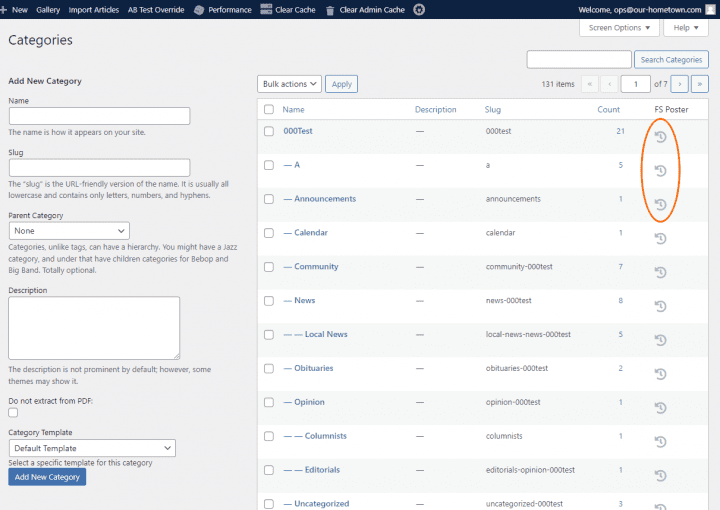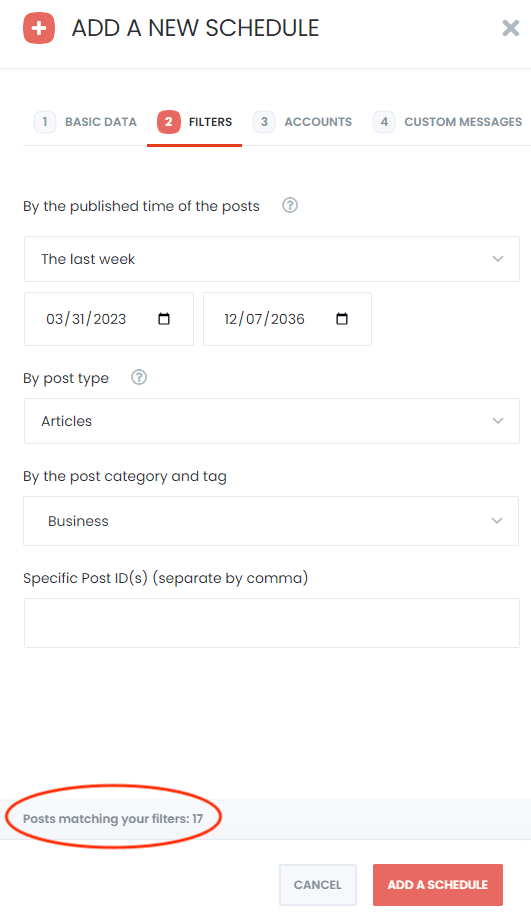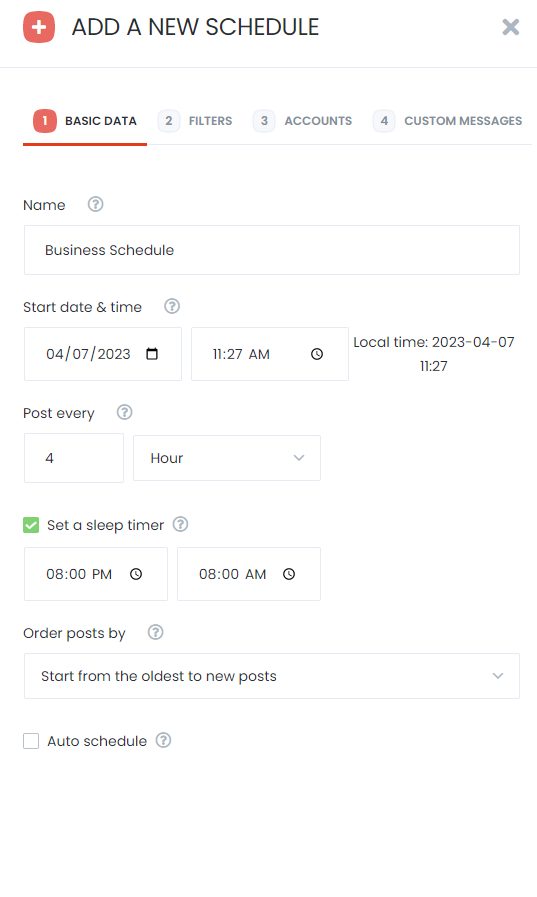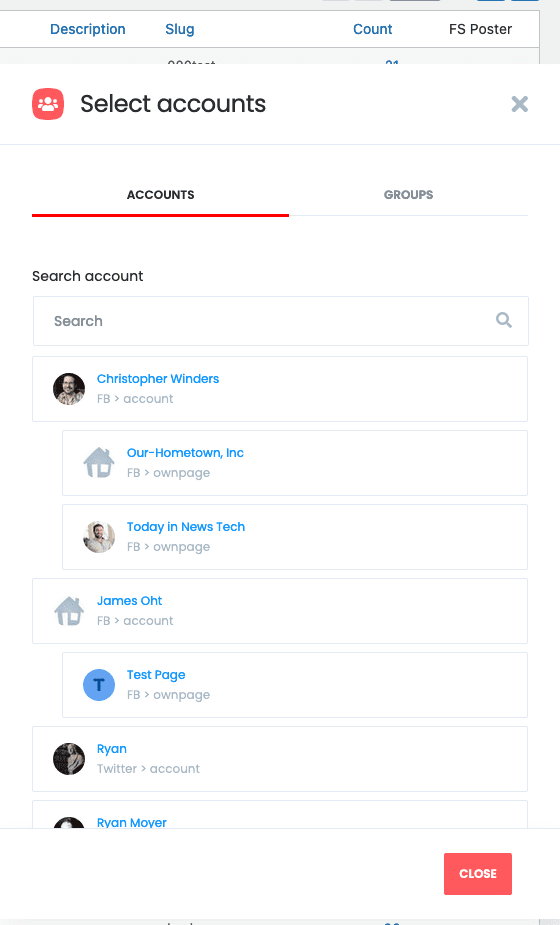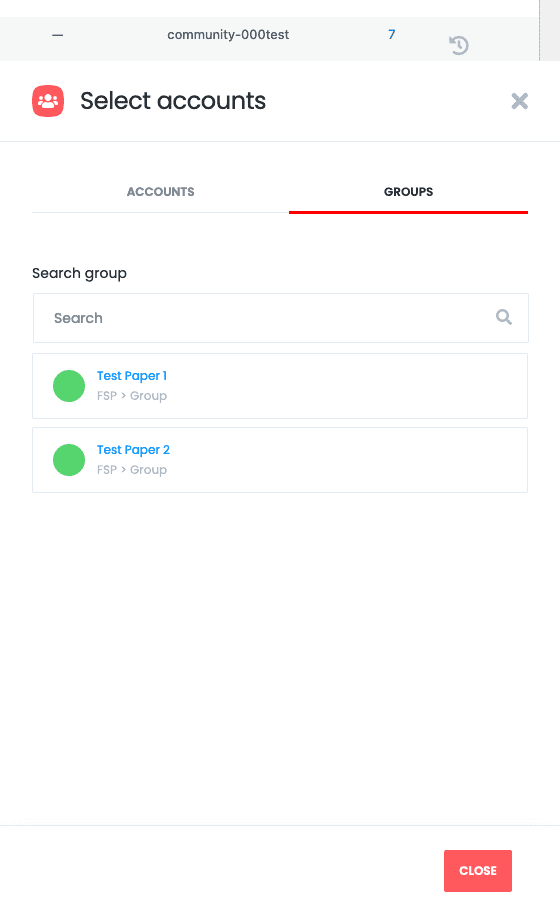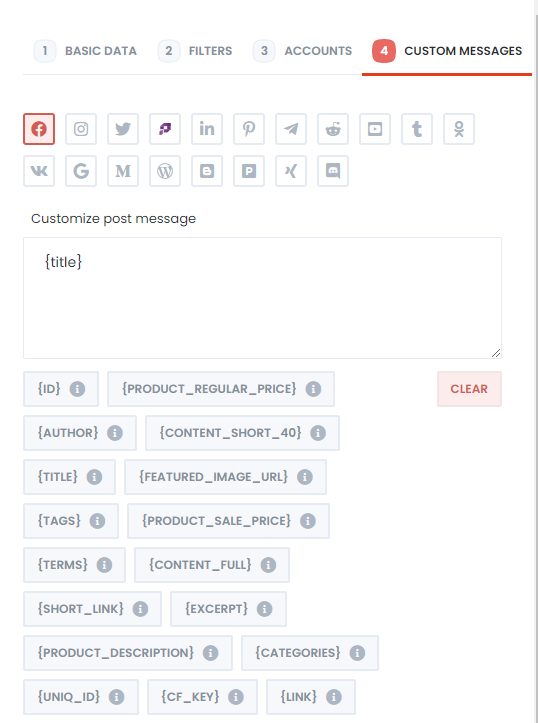- Features
- Our Hometown Platform Overview
- iOS and Android Apps
- Social Media Autopost
- Audio Articles
- Customer Support
- Get Started
- Current Customers
- About Us
- Account
Scheduling with FS-Poster
While there are a variety of options for sharing available in FS-Poster, we will focus on those most useful for our customers: Scheduling by Category.
The simplest way to schedule a category is directly from the Categories page in the admin menu. Once there you will notice that there is now an FS Poster column with a new scheduling icon. If this column is missing click the Screen Options tab at the top of the page to reveal the column settings.
We recommend starting from tab “2 – Filters” when first editing the settings.
- Select the date range for the posts. Be sure to set the end date into the distant future (example: 12/07/2036)
- Select Articles for the post type
- The Category should already be selected – look at the count at the bottom “Posts matching your filters: X” to ensure you have the category setup correctly. If the number seems excessive, or too low, check the date range first. Otherwise, you may have the wrong category selected.
Next, select tab number one: “1 – Basic Data”
- Rename the Schedule to something you can easily identify.
- Start date will likely not need editing
- Edit the Post Every setting to the desired interval.
- Set “Quiet Hours” with the sleep timer setting. You will probably want to use this to ensure that the schedule is not constantly posting all night.
- IMPORTANT – set the order posts by setting to “Start from the oldest to new posts.” Without this, the schedule will finish, and eventually stop running.
Next go to the third tab: “3 – Accounts” and select “Add” and select the correct account. If you set up the accounts in groups, this will make life a lot easier.
Finally, on the fourth tab: “4 – Custom Messages” you can set a custom message for each type of account here. In a future tutorial we will delve into the customization options for how you want you shared posts to appear.