SEO Features on the Our-Hometown Web Platform
|
Click play to LISTEN to the article below
|
The Our-Hometown web platform utilizes the All in One SEO plug-in to provide a convenient interface to manage many aspects of the search engine optimization for your website.
All in One SEO Setup
All in One SEO provides a convenient wizard to guide you through the initial setup process, prompting for information about your website, including metadata, contact information, social links, and search appearance.
All in One SEO Dashboard
Step-by-Step: All in One SEO Setup Wizard
The following is a walkthrough of the setup process utilizing the wizard.
All in One SEO Quicklinks
This set of links from the dashboard provide more advanced and granular control of how the plugin handles your website’s content. These same links can also be found in the All in One SEO submenu.
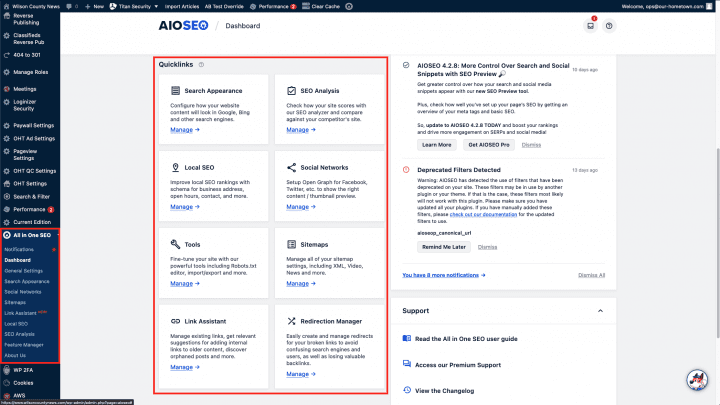
Search Appearance
These settings affect how your content will appear on major search engines, such as Google.
Social Networks
These settings affect how your content will appear on major social networks, such as Facebook, Twitter, YouTube, and Instagram.
SEO Analysis
If you provided an email address in Step 6 of the setup wizard, you will have access to the SEO analysis tools provided by the plug-in. Note that from the plug-in dashboard in the support panel you will find a link “Relaunch Setup Wizard” if you want to be led through the initial setup again.
SEO Management Per Article
The most common options for customizing SEO are available in the Lite version of the plug-in. In particular, you may Focus Keyphrases or provide an alternate Title, Description, Excerpt or Featured Image apart from those in the article being shared.
All in One SEO social settings such as Title, Description and Image Source can be modified from their defaults under the Social tab.
If you have any questions or would like assistance, please reach out to our customer support team at ops@our-hometown.com.
- ← SEO for Newspapers LIVE WEBINAR set for March 17th
- Display Ad Reverse Publishing with a Run Sheet →

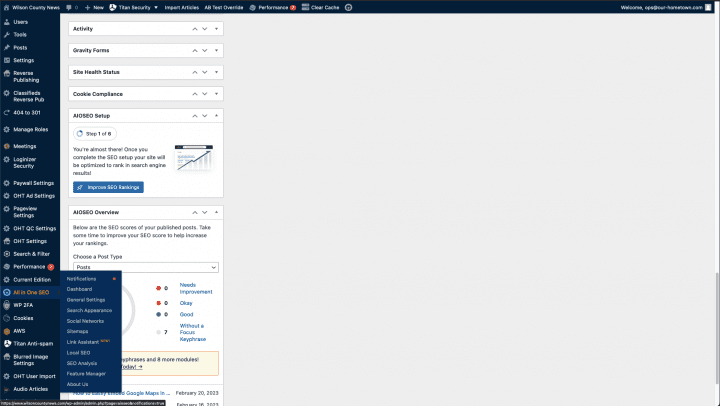
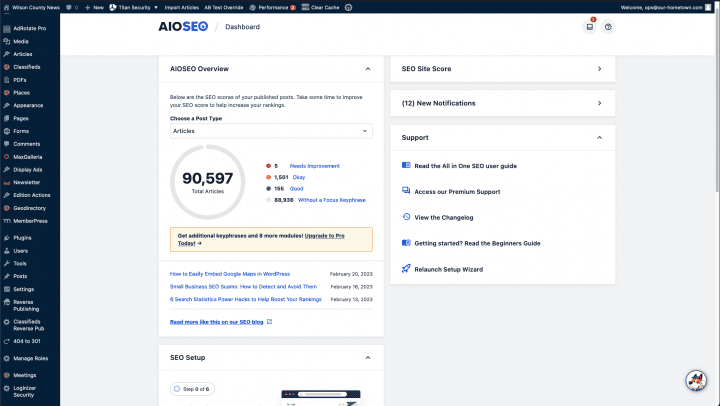
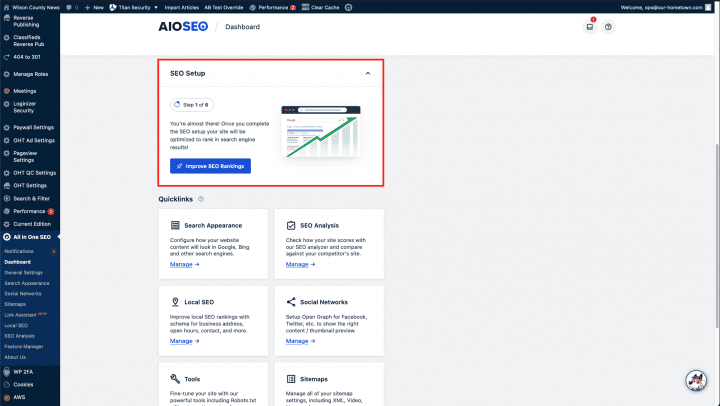
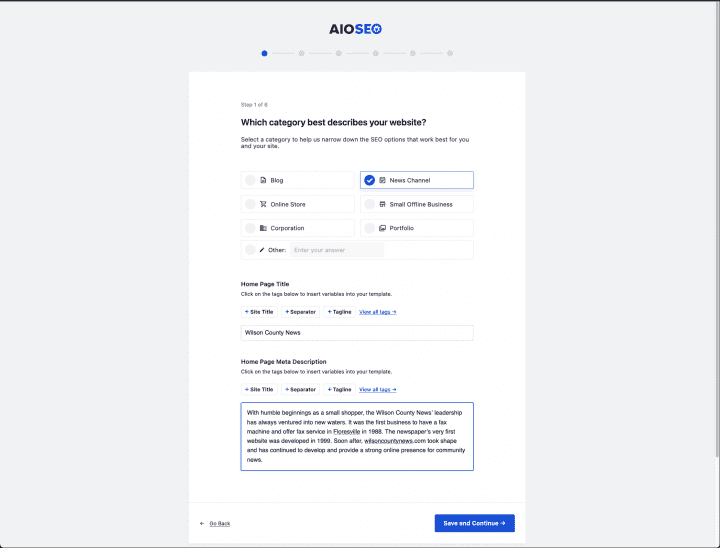
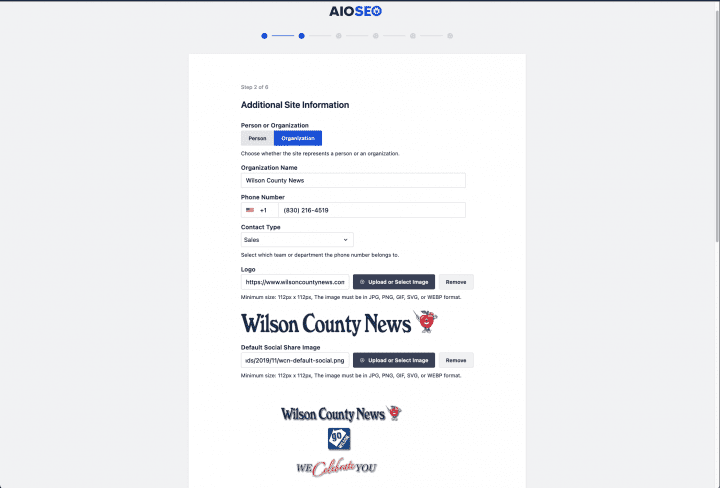
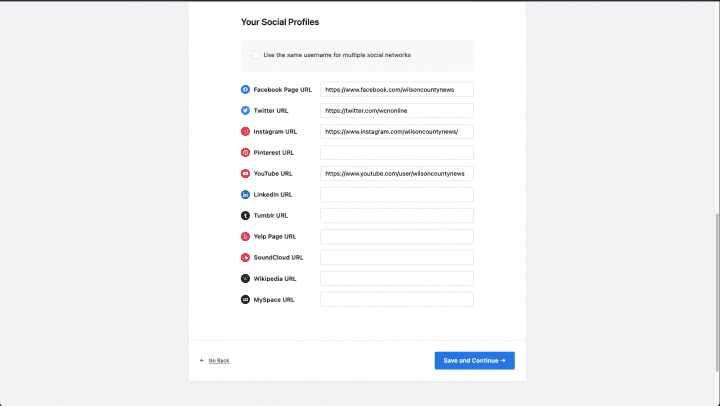
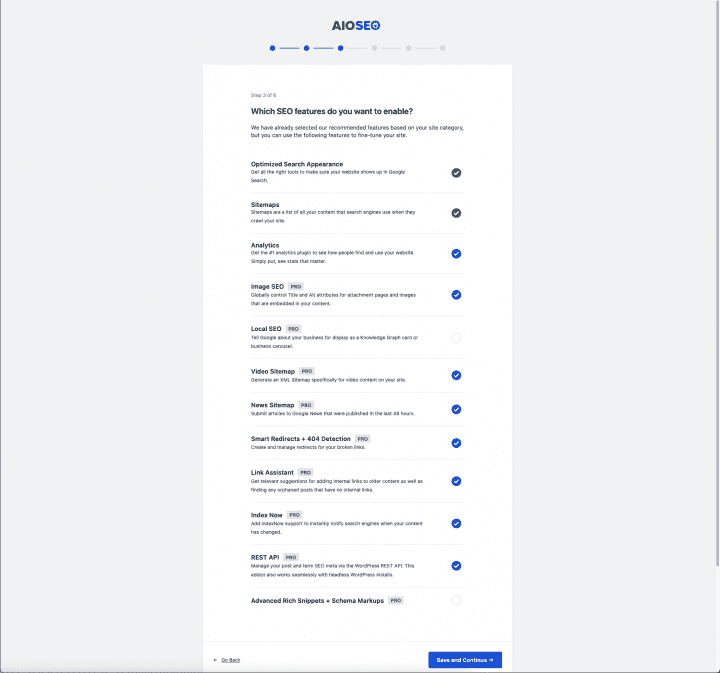
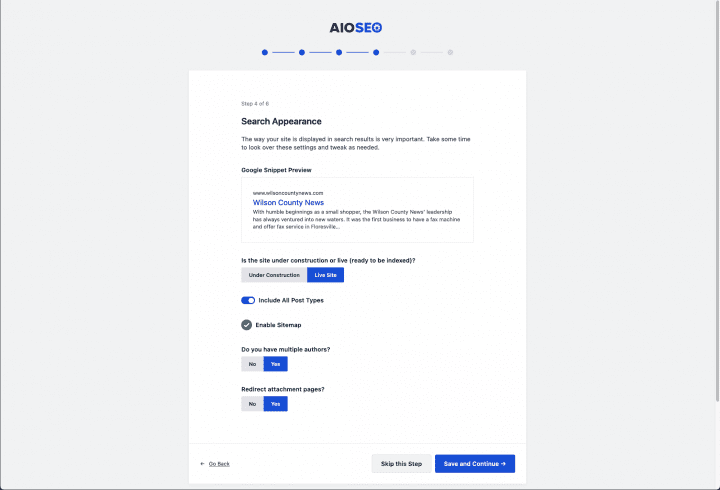
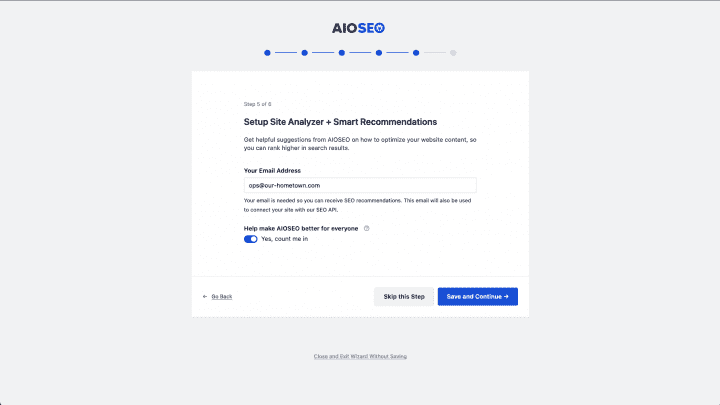
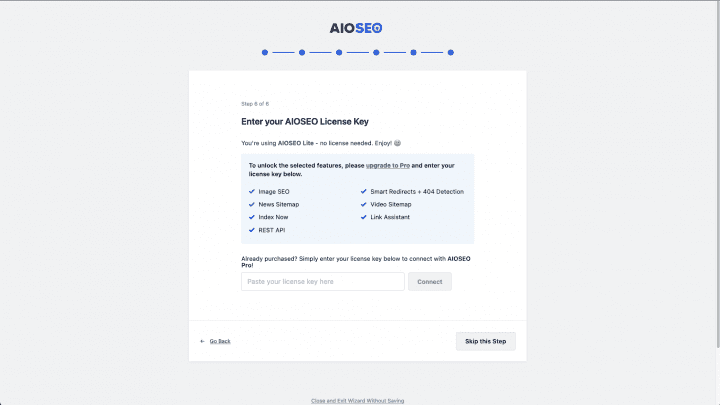
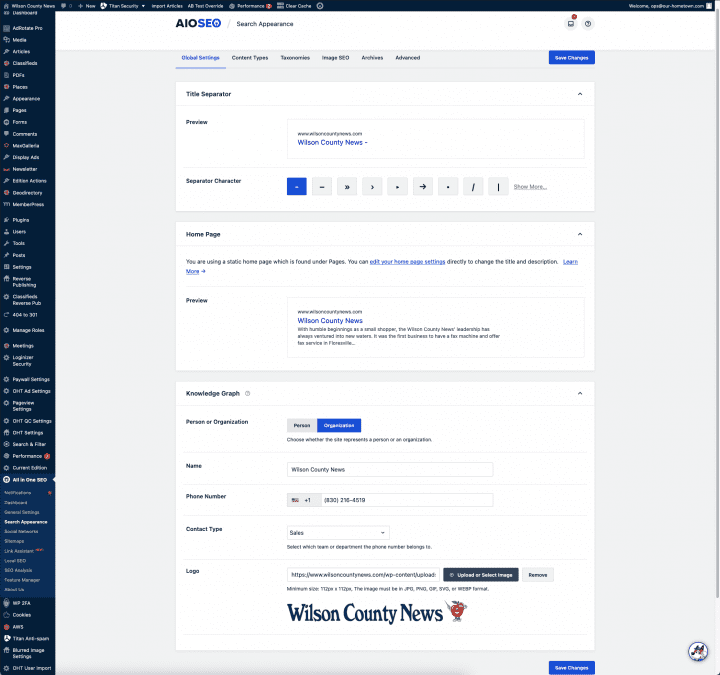
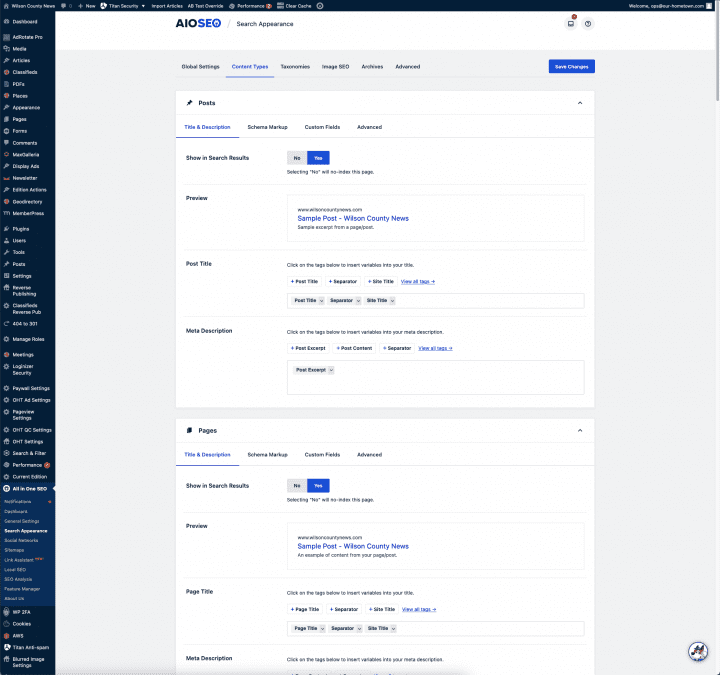
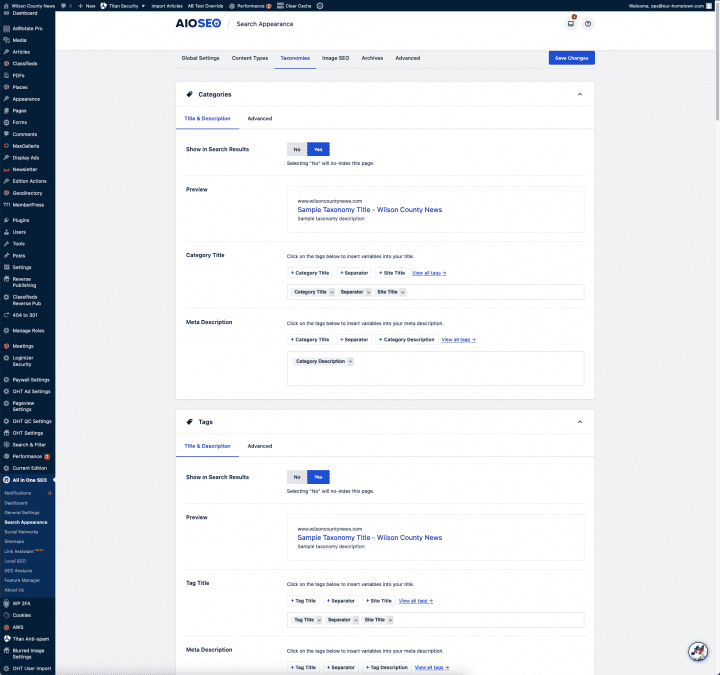
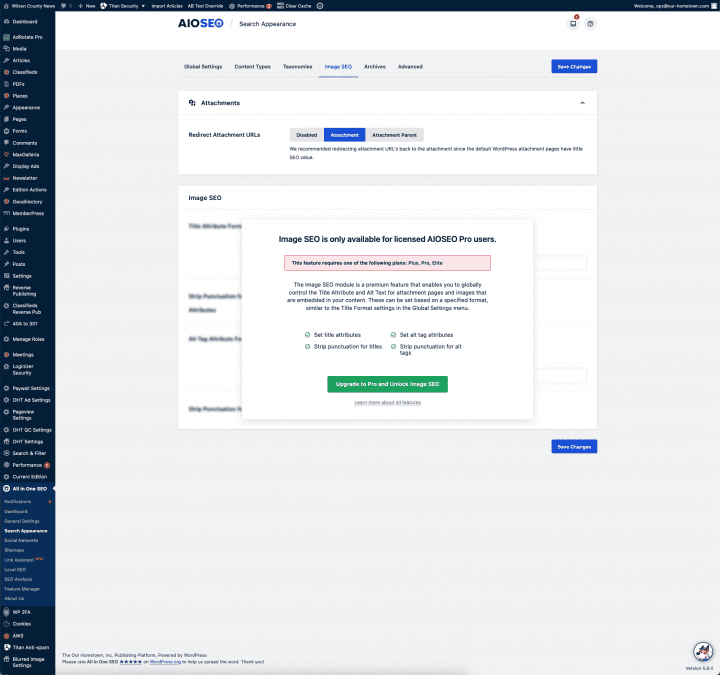
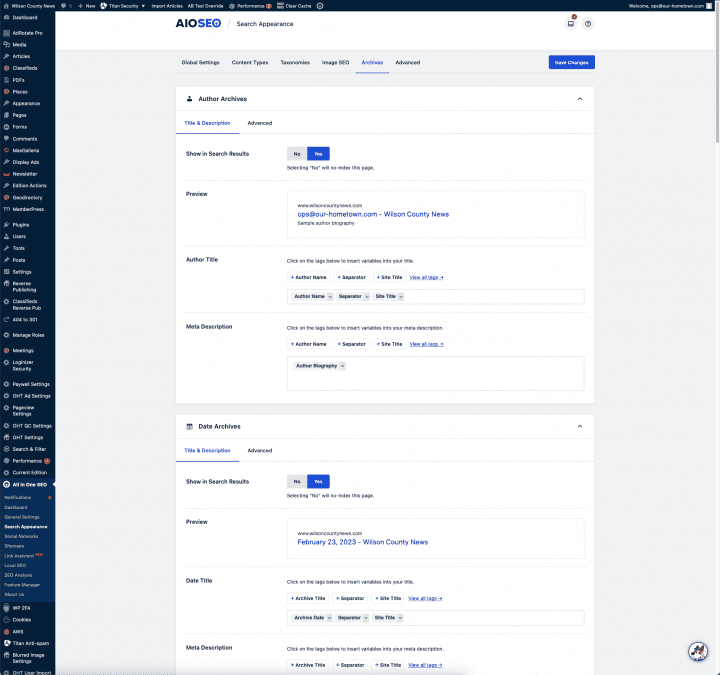
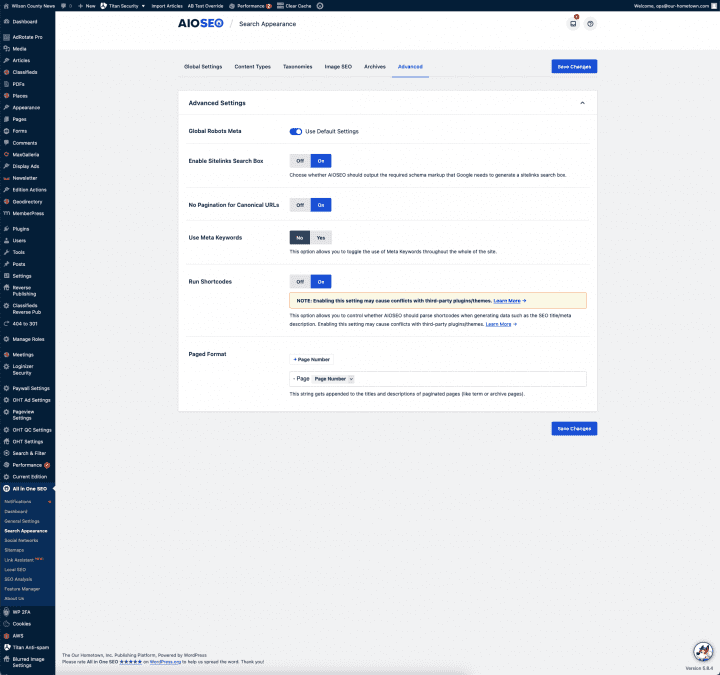

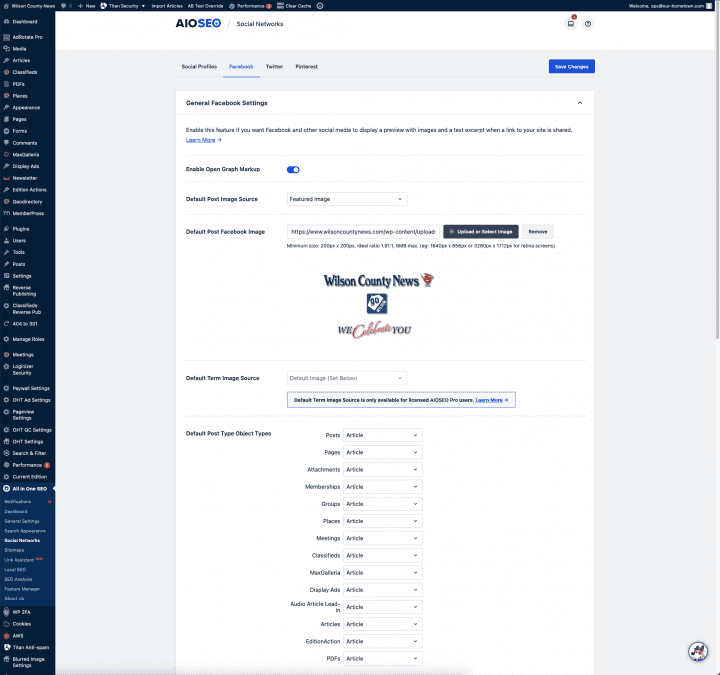
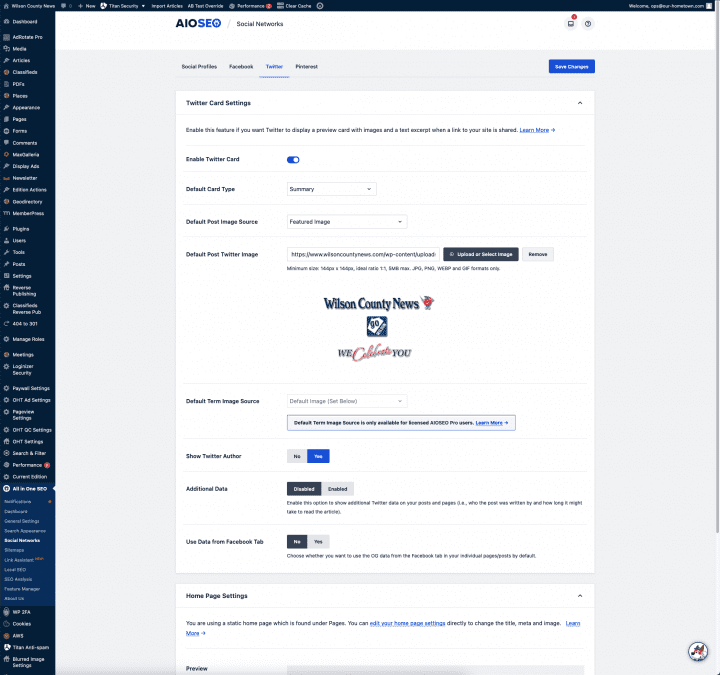
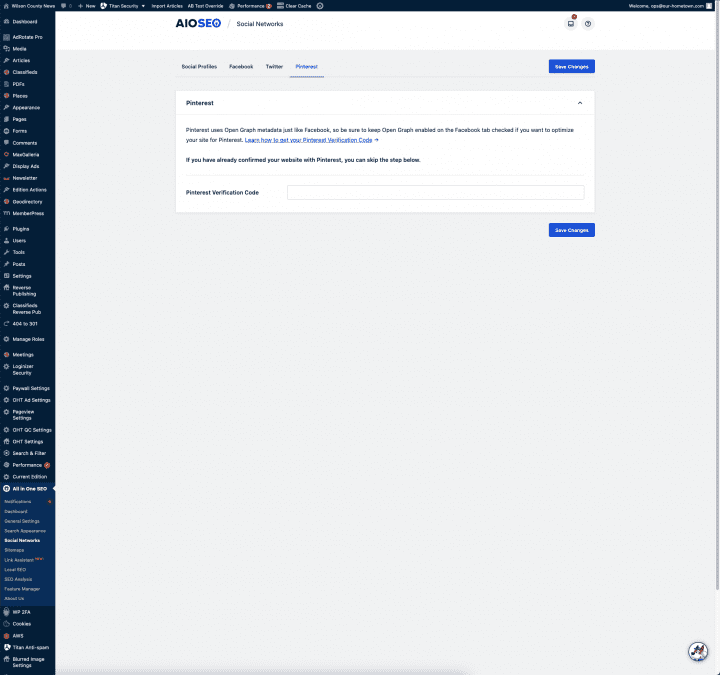
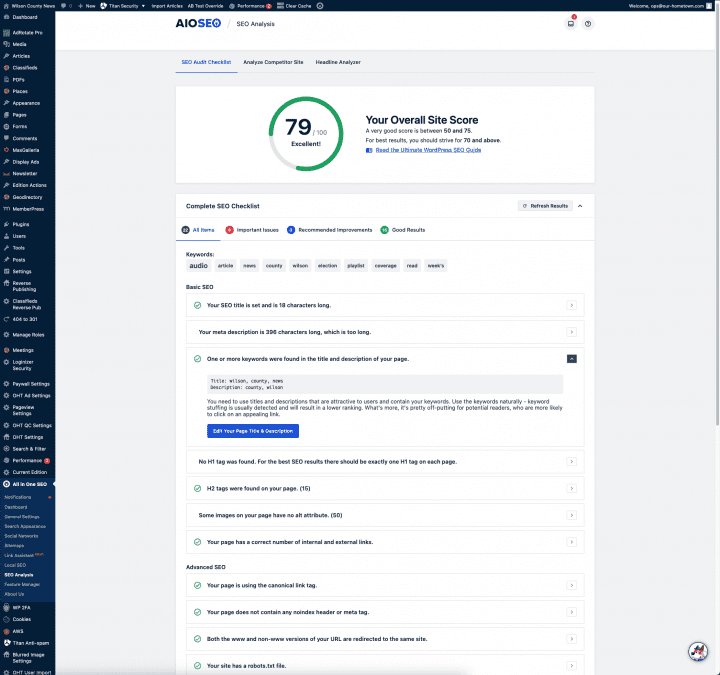
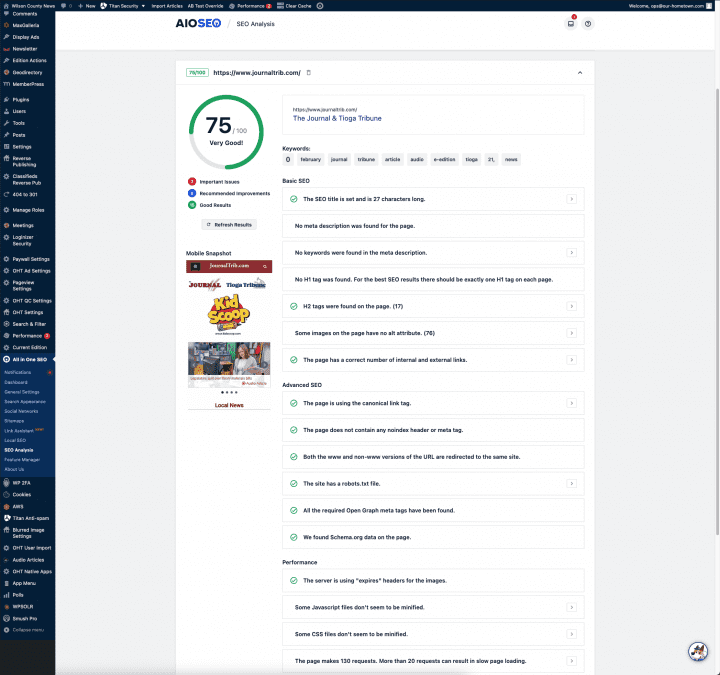
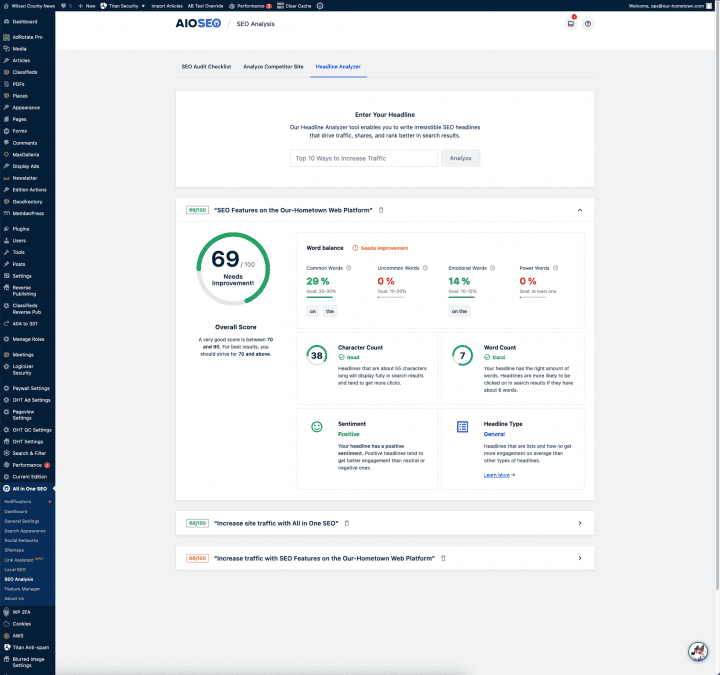
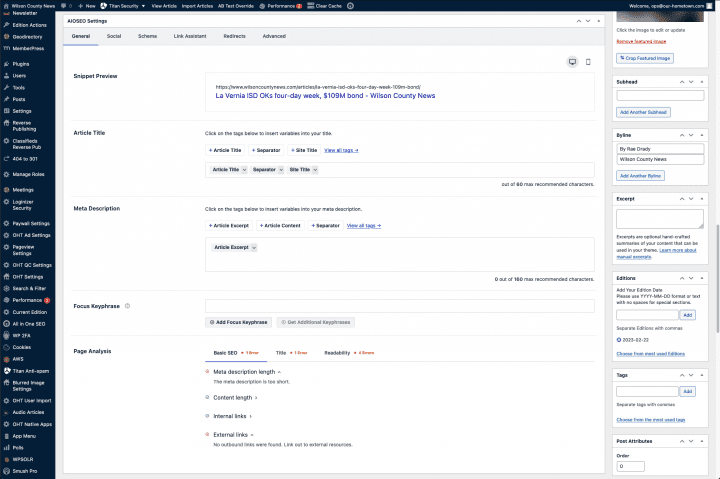
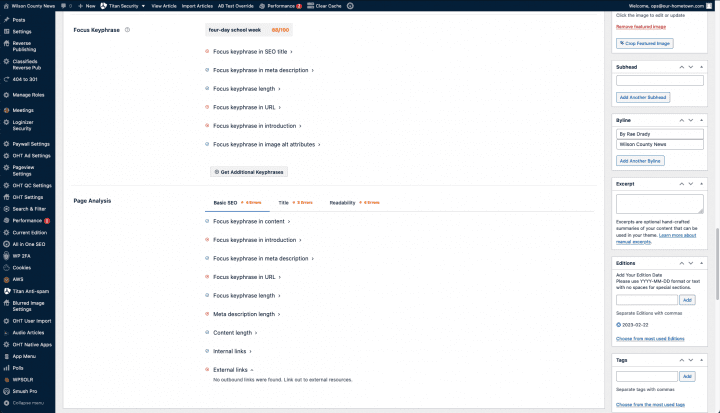
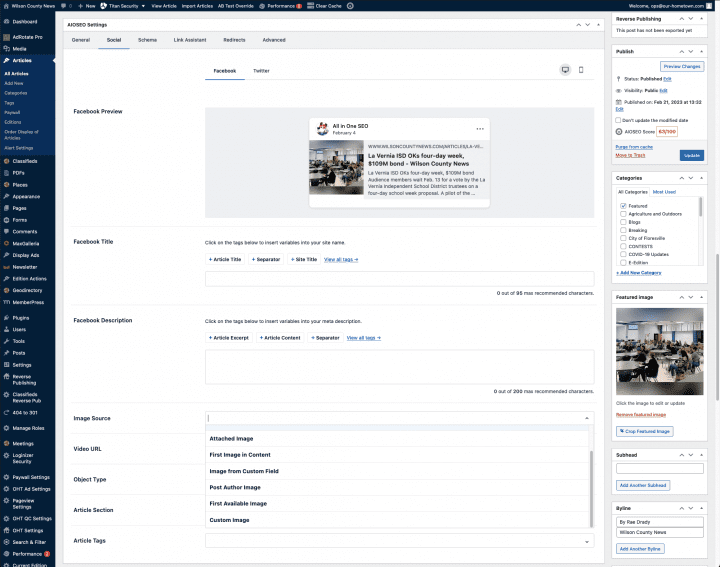
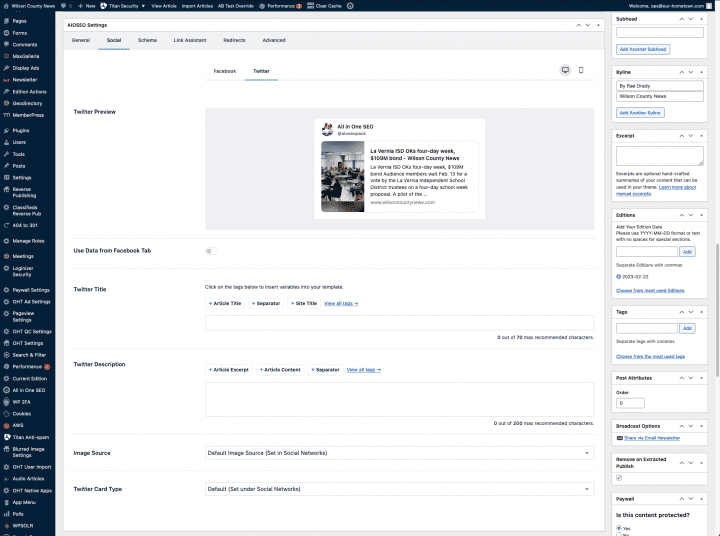
Recent Comments