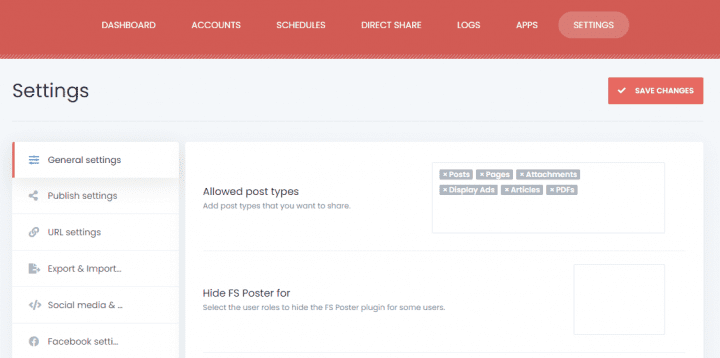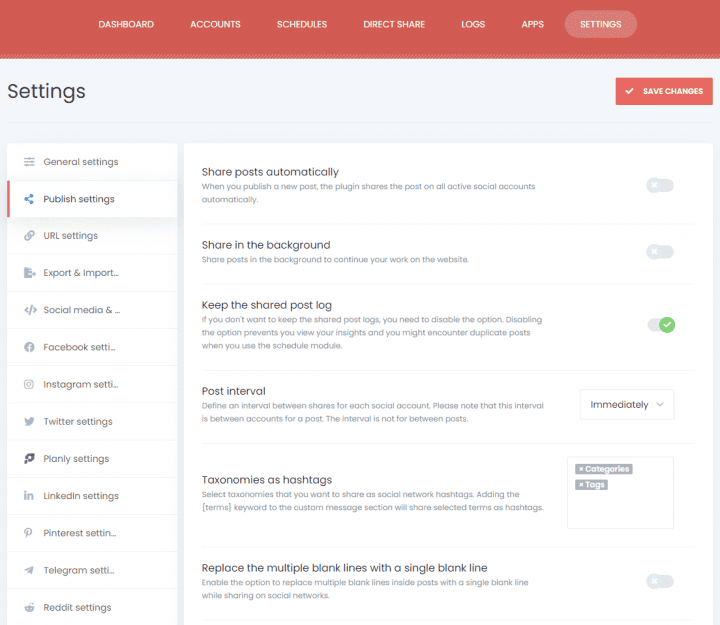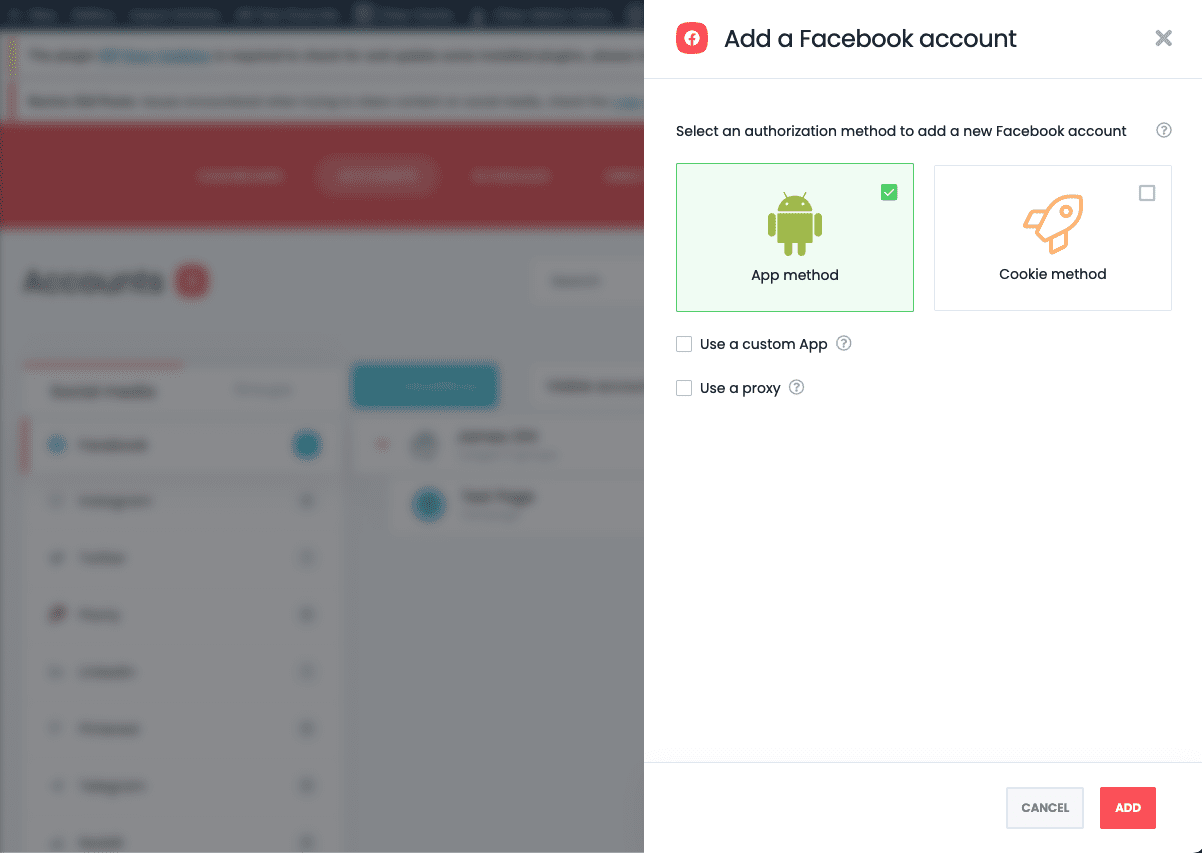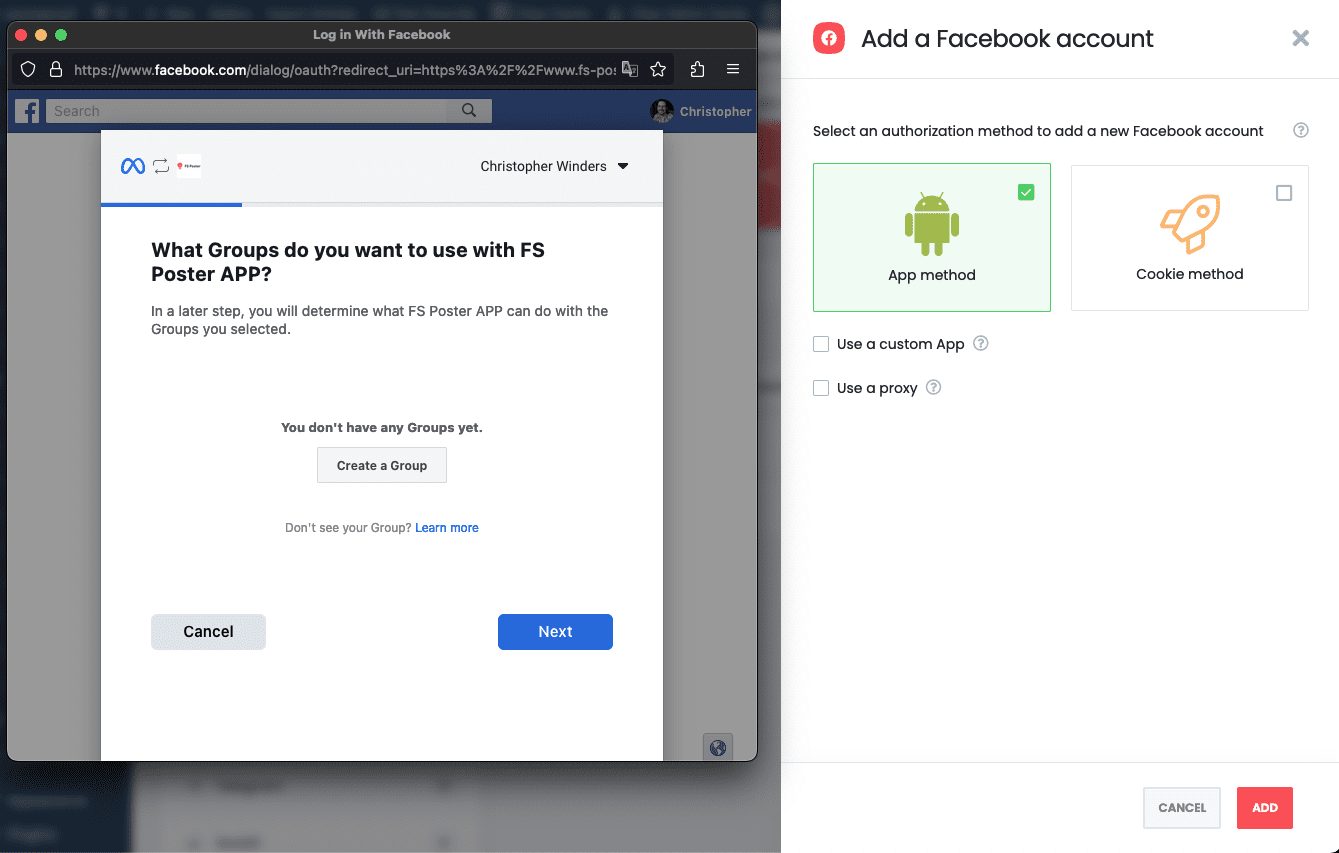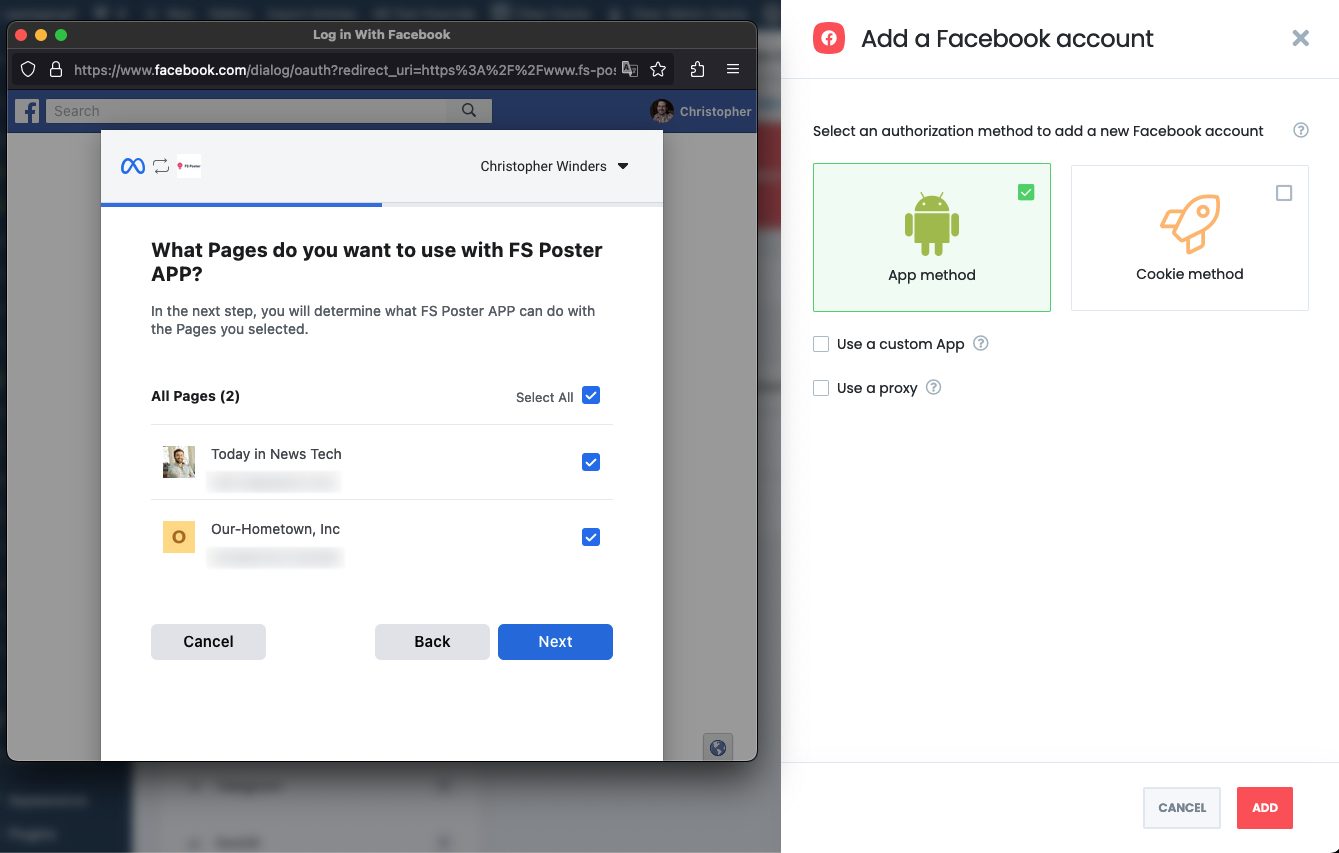- Features
- Our Hometown Platform Overview
- iOS and Android Apps
- Social Media Autopost
- Audio Articles
- Customer Support
- Get Started
- Current Customers
- About Us
- Account
Getting Started with FS-Poster
In this tutorial we will walkthrough how to setup the FS-Poster plugin for scheduling social media posts on our websites.
We will be disabling the auto publish option, making sure posts on only shared via the scheduler.
Settings
Before setting up anything else, head to the settings page. Then, add the Article post type and the PDFs post type.
As mentioned before, in this particular setup, it’s necessary to turn off auto publish. Go to the Publish Settings tab. Turn OFF the Share posts automatically feature. This will ensure that posts are only shared during the schedule. Also, turn off the Share in the background for more consistent sharing.
Accounts
FS-Poster can have unlimited accounts in the plugin. Connecting the account is fairly straightforward. In general, it is better to use the app method instead of the cookie method.
From the Accounts Tab click on the Add an Account button and follow the instructions (the App method should be selected by default). The slideshow below follows the process.
The method for adding additional accounts will vary by platform, but is generally the same, supply credentials and select which pages or groups you would like to manage.
The FS-Poster WordPress plugin offers a wide range of customization options for each social media platform:
Facebook: When posting to Facebook, you can choose to publish to your personal timeline, a page you manage, or a group you’re a member of. You can also select the image that will be displayed with the post, and add a custom message.
Twitter: When posting to Twitter, you can add hashtags, mentions, and a custom message of up to 280 characters. You can also select the image that will be displayed with the tweet.
LinkedIn: When posting to LinkedIn, you can choose to publish to your personal profile or a page you manage. You can also select the image that will be displayed with the post, and add a custom message.
Instagram: When posting to Instagram, you can select the image that will be posted, and add a custom message. You can also choose to post to your feed or story.