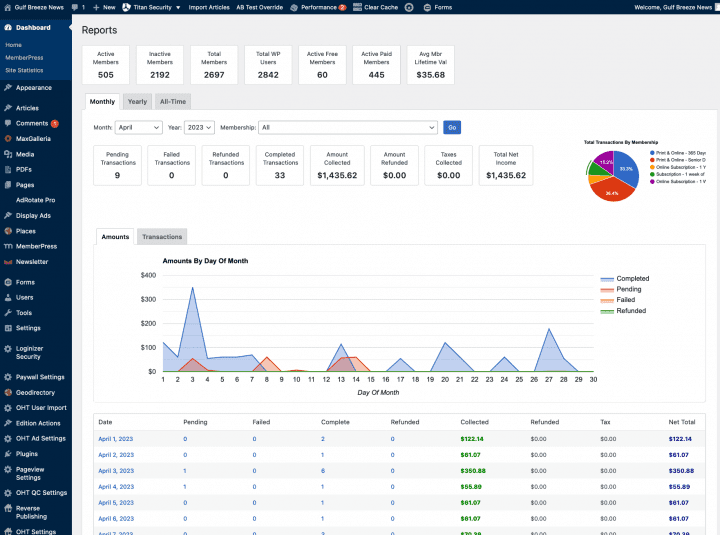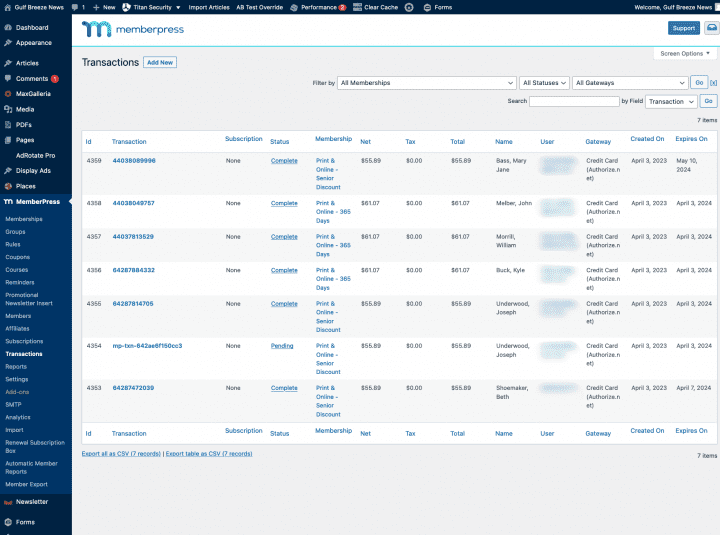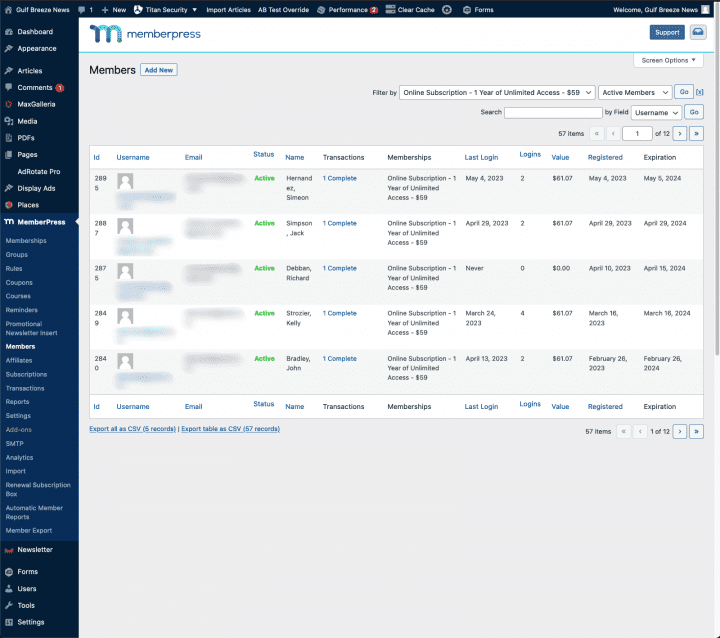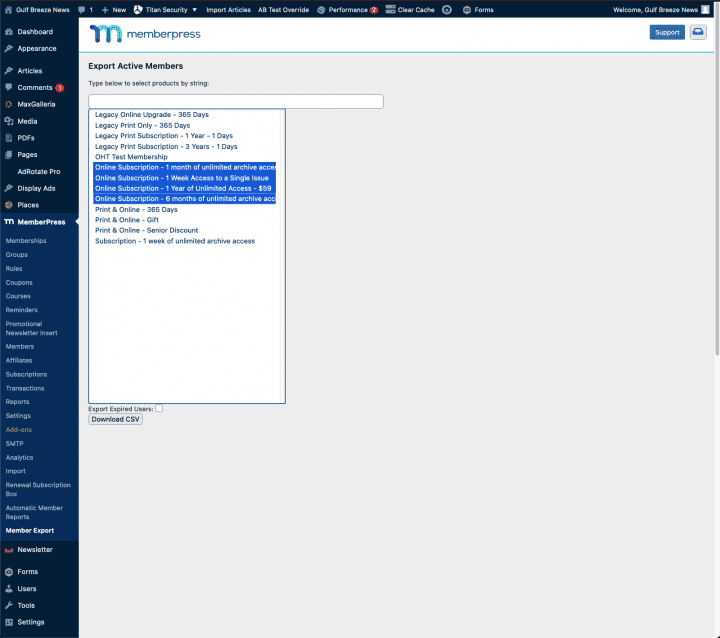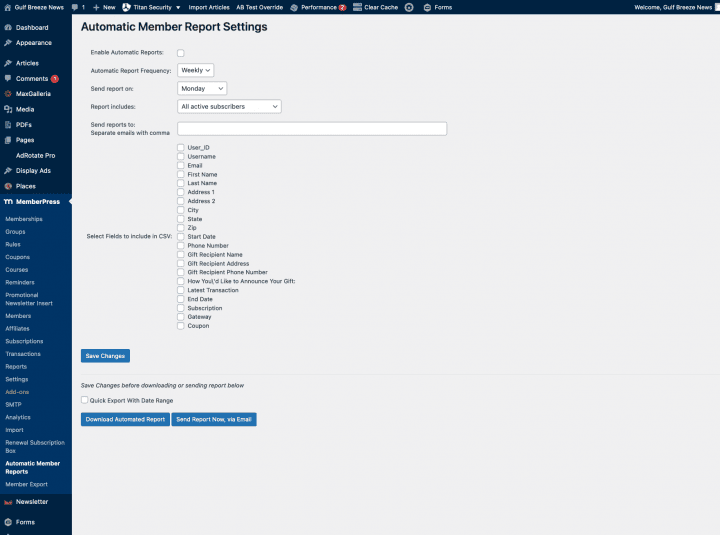- Features
- Our Hometown Platform Overview
- iOS and Android Apps
- Social Media Autopost
- Audio Articles
- Customer Support
- Get Started
- Current Customers
- About Us
- Account
MemberPress Reports
Using Memberpress reports provides several benefits for our publishers. Reports offer an overview of membership statistics, identify subscriber behavior patterns, and provide insights into payment processing. This data can inform marketing and content strategies to optimize a subscription-based business model.
As always, if you have any questions or would like more assistance with MemberPress Reports, please email us at ops@our-hometown.com.
Reports Overview
Subscribers Report
Automated Member Reports
From your Admin Dashboard, go to MemberPress and find the Reports submenu. This page provides an overview of your site’s performance, including the total number of members, the number of active and inactive members, and more.
The bulk of the report consists of a graph of transactions by amount or number and a table of that data. The table breaks down the data by day or month within the selected range displaying the number of transactions and the revenue collected.
You can narrow or expand the time period of the report by clicking on the Monthly, Yearly, or All-Time tabs and then choosing a range from the dropdown menu. The report can be filtered to only display a certain category of membership as well.
Clicking on any date will bring up a list of all the transactions received on that day, including the type of membership, amount collected, payment gateway the users’ full name and username, plus the creation and expiration dates of the purchased membership.
Note that at the bottom of many of these tables, including members, transactions, coupons, etc. are links to download the visible list or the entire table as a CSV file for offline use.
These tables also feature a filter and search feature to allow you to find only the transactions or members matching your selection criteria, such as active members, etc.
To see this in action let us export a list of active digital subscribers. This is an important report as it provides needed information for publishers to provide in their yearly filings with the postal service.
From your Admin Dashboard, go to MemberPress and find the Member Export submenu.
On this page, you select the memberships you’d like to export a list of users for. You can select multiple memberships by holding the Control key (Command on Mac) as you click items on the list.
There is a checkbox at the bottom labeled, “Export Expired Users.” If you check this box, then even members with inactive or expired accounts will be included on the list that is exported. If you leave it unchecked, only members with ACTIVE subscriptions will be included.
For our digital subscriber export select the Online Subscription memberships.
Finally, click “Download CSV” to download the file.
The Custom Memberpress Export tool introduces an easy way to generate and export a list of subscribers who meet a criteria that you select, which is fully customizable to include or exclude any information fields that are recorded by our system.
You can find this tool under Memberpress then Automatic Member Reports on your WordPress Dashboard menu.
Using this tool, you can export a list of your current active subscribers, or use the filter settings to obtain a list of only new subscribers since the last time you generated a report. Furthermore, by customizing the fields that are included in the report, you can use the resulting list to help sync your active subscribers with an outside print circulation system.
There are also marketing applications for the tool. By checking the box to include the Coupon field in your report, you can easily monitor the response to any special offers or discounts you’ve offered by way of coupon codes.
Best of all, you can enable Automatic Member Reports which will generate the report Daily or Weekly depending on your preference and email it to a list of e-mails entered on the settings page. If the Weekly option is chosen, you can select which day of the week you want to receive the report.
Of course, even if you’re using Automatic Member Reports, you can generate a single report at any time using the Download Report or Send Report Now via Email buttons.
As noted earlier – any of the table data available in MemberPress from Members to Transactions, can be searched, filtered and exported via links beneath the table.