Domain Transfer Guide
|
Click play to LISTEN to the article below
|
Blue Host
- Log in to your Bluehost Account Manager: Access your account through the Bluehost website.
- Navigate to Accounts & Users: Click on the profile icon (top right) and select “Accounts & Users”.
- Manage the Account: Locate the account you want to manage and click the “MANAGE” button.
- Add a User: Scroll down to the “User Roles & Permissions” section and click the “+ ADD USER” button.
- Enter User Details: Input the new user’s name (Our-Hometown) and email address (ops@our-hometown.com). Choose the appropriate “Administrator” role from the dropdown menu.
- Send Invitation: Click “INVITE” to send an email invitation to the user.
GoDaddy
- Go to your GoDaddy Delegate Access page. You might be prompted to sign in.
- In the People who can access my account section, select Invite to Access.
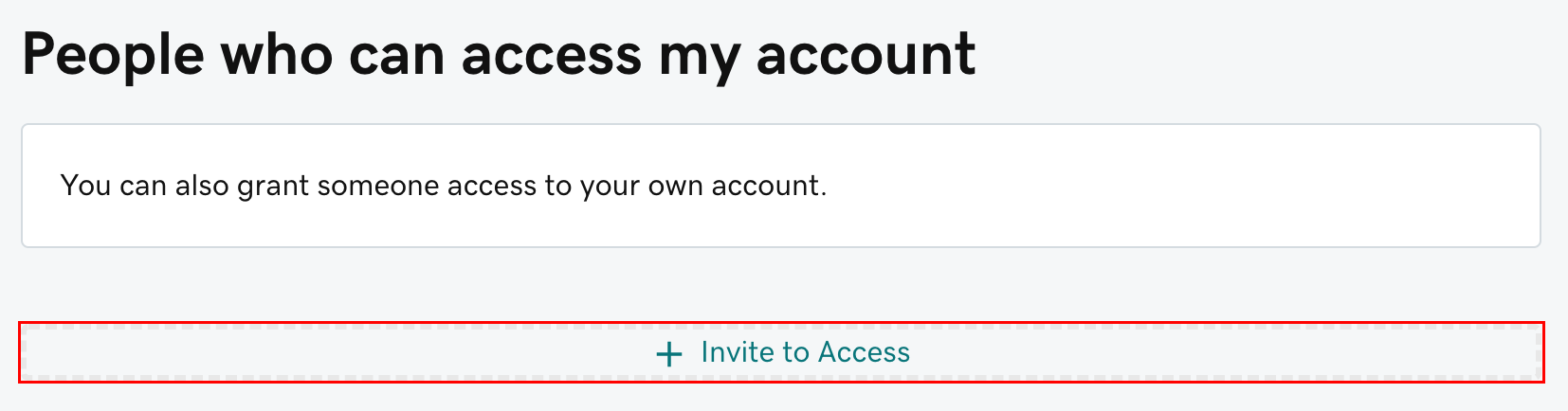
- Enter the Name (Our-Hometown) and Email address (ops@our-hometown.com).
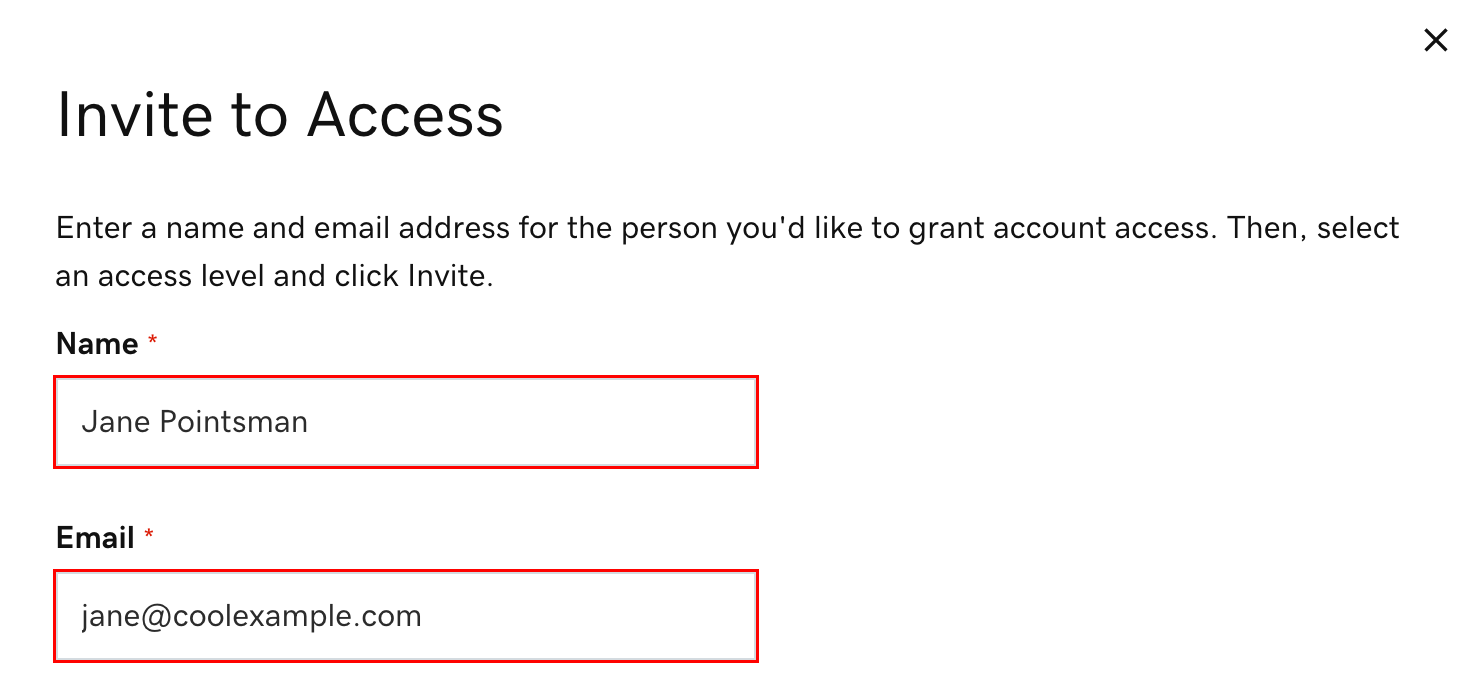
- Select the “Domains Only” access level.
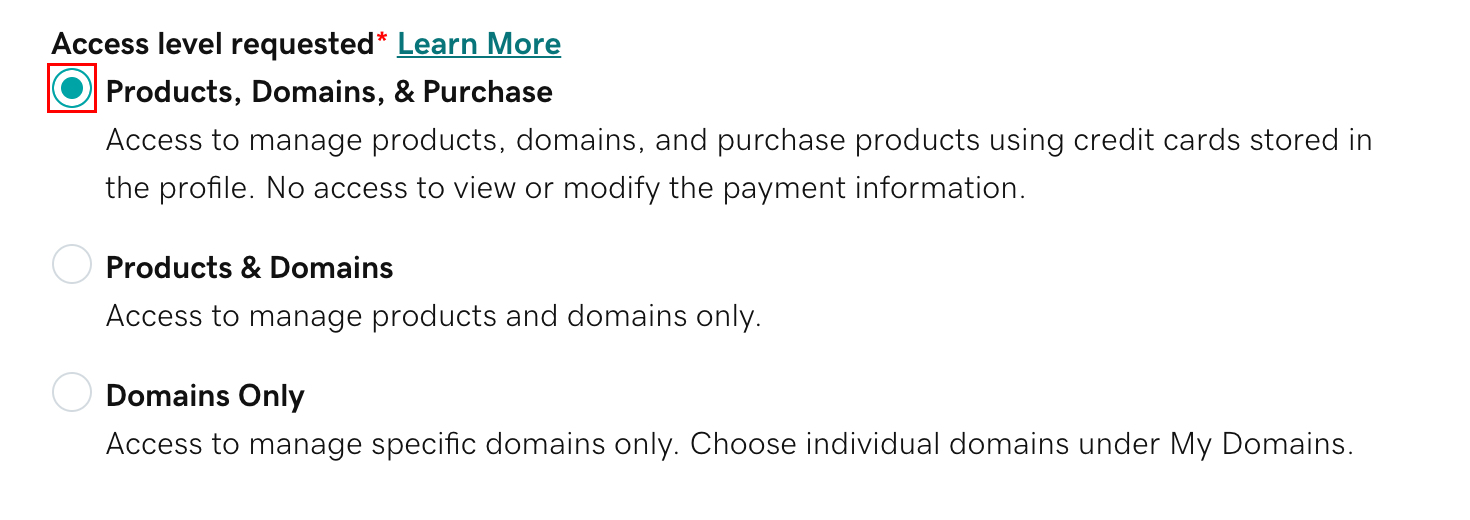
- Select Invite.
Host Gator
- Log in to your HostGator Customer Portal: Go to the HostGator website and log in to your account.
- Access User Roles & Permissions: Navigate to the “Account & Users” section, select your account, and then find the “User Roles & Permissions” section.
- Add a New User: Click the “+ Add User” button.
- Enter User Details: Provide the user’s name (Our-Hometown) and email address (ops@our-hometown.com).
- Assign the Administrator Role: Select “Admin” as the user’s role, granting them full access to your account except for updating the primary and WHOIS registrant information.
- Send the Invitation: Click the “Invite” button to send an email invitation to the user.
Name Cheap
- Sign in to your Namecheap account (The Sign In option is available in the header of the page).
- Select Domain List from the left sidebar and click on the Manage option in front of the domain name you would like to share access for:
- Choose the Sharing & Transfer tab from the top menu and find the Share Access section. Simply input the new manager’s email address (ops@our-hometown.com) into the New Manager field and click Add:
- Enter your account password in the appropriate field to confirm that you wish to share access to these settings with your new domain manager:
Network Solutions
Please add “admin@our-hometown.com” to your Network Solutions account with the role of “Technical” following the instructions below:
Accessing Users & Roles/Accounts & Users
- Log in to your Network Solutions® account via https://www.networksolutions.com/my-account/login.
- Click the drop-down arrow next to your name on the upper right corner of your Account Manager’s Main Dashboard.
- Select Users & Roles or Accounts & Users.

Note: Customers with a single account will see Users & Roles under My Profile, while customers with multiple accounts will see Accounts & Users.
Sending Account User Invite
Once you have accessed the Users & Roles or Accounts & Users page, please follow the steps below:
- Click the +ADD USER button under User Roles & Permissions.

- Once a pop-up window appears, please enter the Name and Email of the user you would like to invite.
- Select the user’s role, then click INVITE.

- ← Register for a LIVE WEBINAR on Our-Hometown’s Digital Initiative on September 4th
- Our-Hometown Digital Initiative: Pre-Webinar Discussion with Virginia Press Association →

Recent Comments