Creating Renewal Reminders in Memberpress
|
Click play to LISTEN to the article below
|
If you offer digital subscription on your website, you’ll want to remind readers when their subscription is about to expire so that they’re more likely to renew it. You can also send reminders to recently expired users inviting them to comeback, perhaps enticing them with a discount or coupon code.
To manage your renewal reminders, navigate to your WordPress Dashboard and find Memberpress → Reminders.
The Reminders page will list any renewal reminders you have setup and allow you to edit them. We’ll assume that you don’t have any setup; so click Add New to create a reminder.
You’ll first be presented with the Trigger settings, which determine when the reminder should be sent. This is pretty self explanatory: Enter a number, select the time period (hours/days/weeks/months), and choose a reminder type.
In most cases, you’ll want to create reminders set up to go out either before or after a subscription expires. If you’re using Automated Recurring Billing for recurring subscriptions, you can use the other options to send reminders before or after a credit card expires, or before the subscription is set to renew in case the user wants to cancel.
You can also set up e-mails to send to users who did not complete the registration process, inviting them back to finish.
Next, you’ll see the Email options, which is where you will design the e-mail itself. There are three checkboxes: one for sending the reminder to the user, one for sending the reminder to your staff, and one to mark if this reminder should only apply to certain memberships.
In most cases, there will not be a need to send the reminder to your staff; so we’ll uncheck that option.
Click the Edit Button to begin editing the e-mail template that is sent to the user.
The default message will suffice for most customers, but if you want to get creative, you can add your own logo or a more personalized message. There are some variables included in this template that you’ll want to avoid deleting, but you can use the “Reset to Default” button at any time if you accidentally delete something important.
If needed, mark the checkbox to “Send only for specific Memberships” and then select whichever memberships this reminder should apply to.
Creating Renewal Reminders is as easy as that! An effective strategy is send reminders both before and after a subscription expires. You can even set up reminders to go out a month after expiration, inviting the reader back to your website.
As always, if you have any questions or need any help, just e-mail us at ops@our-hometown.com!
- ← VIDEO: Digital Revenue Opportunities for Local Newspapers in 2020
- Changing Membership Prices in Memberpress →

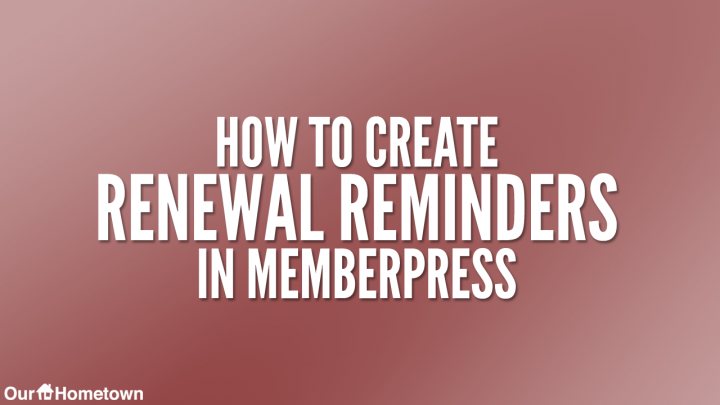
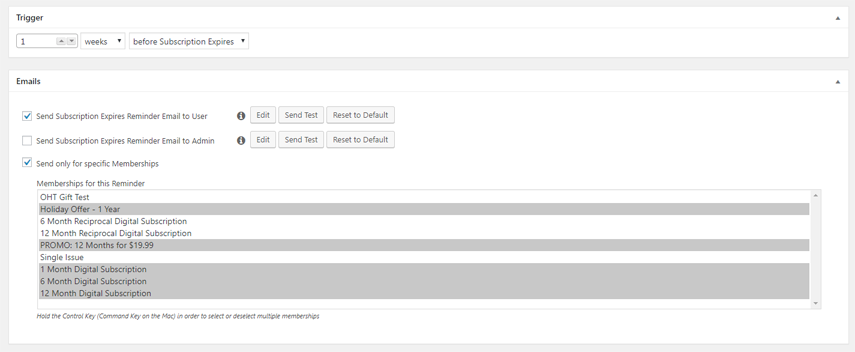
Recent Comments