Reverse Publishing: Setting Up Your First Export
|
Click play to LISTEN to the article below
|
Settings Page
- Notification Schedule
- Export all statuses
- Include Byline in Body
- Use Author for Empty Byline
- Alternative image export option
- Export only filename for images – removes image blocks
- Export image title for XML node
- Limit number of editions to view in export panel
- Send notification emails to
- Export Format
- Disable images on export
- Use image title as filename
- Use XML Ad Sheet
- FTP Backup Settings
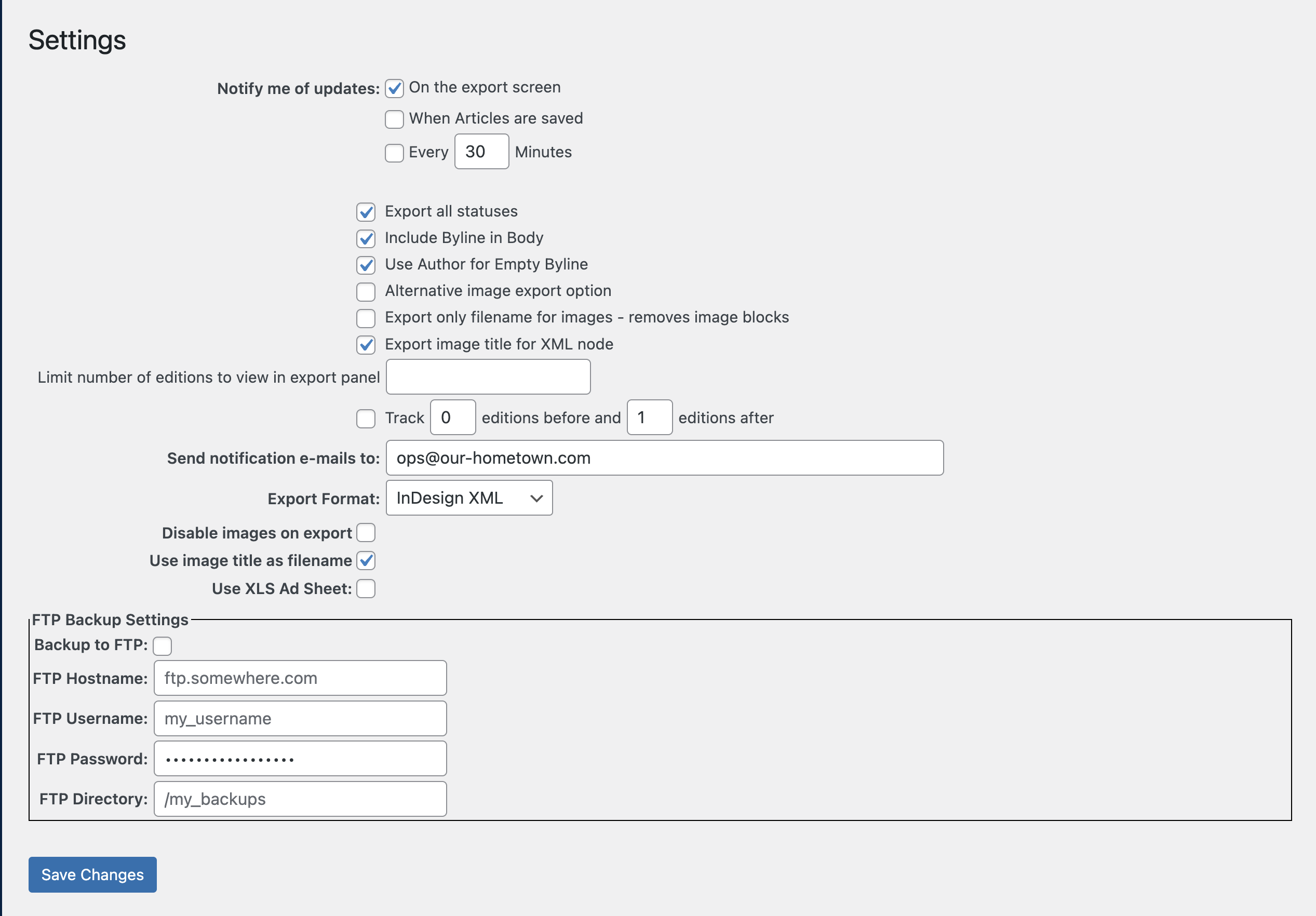
Notification Schedule
Set the options for when to receive update emails (the destination email address is set below):
- On the export screen
- When articles are saved
- Every X minutes
Export all statuses
This toggle will make available articles of any status (draft, scheduled, etc.) for export, instead of being limited to published content.
Include Byline in Body
Depending on how your InDesign template is built, this option allows for the inclusion of the Byline field from an article to be in it’s own XML tag or inserted at the top within the Body tag.
XML Code Snippet with Separate Bylines
<story-225816-Driving-Development> <story-225816-title aid:cstyle=”” aid:pstyle=”Headline Sans RD”> <story-225816-subhead-0 aid:cstyle=”” aid:pstyle=”Subhead RD”> <story-225816-byline-0 aid:cstyle=”” aid:pstyle=”Byline Writer RD”> <story-225816-byline-1 aid:cstyle=”” aid:pstyle=”Byline Email/company RD”> <story-225816-body aid:cstyle=”” aid:pstyle=”Body Text RD”> <p>St. Ignace needs more housing, and several projects are in development to help resolve the shortage. Both Mackinac County and the Sault Ste. Marie Tribe of Chippewa Indians are working toward new construction efforts that could bring more single-family homes, apartments, and condominiums to the area. A new condo project is also in development on Balsam Street.</p>
XML Code Snippet with Bylines included within the Body element as Paragraphs (Byline styles assigned)
<story-225816-Driving-Development> <story-225816-title aid:cstyle=”” aid:pstyle=”Headline Sans RD”>Driving Development</story-225816-title> <story-225816-subhead-0 aid:cstyle=”” aid:pstyle=”Subhead RD”>County, City, Tribe Working Toward More Housing</story-225816-subhead-0> <story-225816-body aid:cstyle=”” aid:pstyle=”Body Text RD”> <p aid:cstyle=”” aid:pstyle=”Byline Writer RD”></p> <p aid:cstyle=”” aid:pstyle=”Byline Email/company RD”></p> <p>St. Ignace needs more housing, and several projects are in development to help resolve the shortage. Both Mackinac County and the Sault Ste. Marie Tribe of Chippewa Indians are working toward new construction efforts that could bring more single-family homes, apartments, and condominiums to the area. A new condo project is also in development on Balsam Street.</p>
Use Author for Empty Byline
Toggle this on to use the Author field of an article if there is no Byline present.
Export Format
We are demonstrating the InDesign XML option in this walkthrough, but the NewsCycle NITF format is available for those who need it.
Disable images on export
Use this option if you would like to only download the text article content, i.e. just the XML file, if you would like to add images directly from your computer. This is good for instances where separate color management needs to be done for print services.
Use image title as filename
This option can be very useful if images in your media library have default camera-assigned filenames, such as IMG00034034.jpg.
Export only filename for images – removes image blocks
Images are included in the XML at the end of each story element. If this option is toggled OFF, images be wrapped in a paragraph tag similar to the option for including Bylines in the body tag. This can be useful if you will be using different or altered versions of images instead of those on the website.
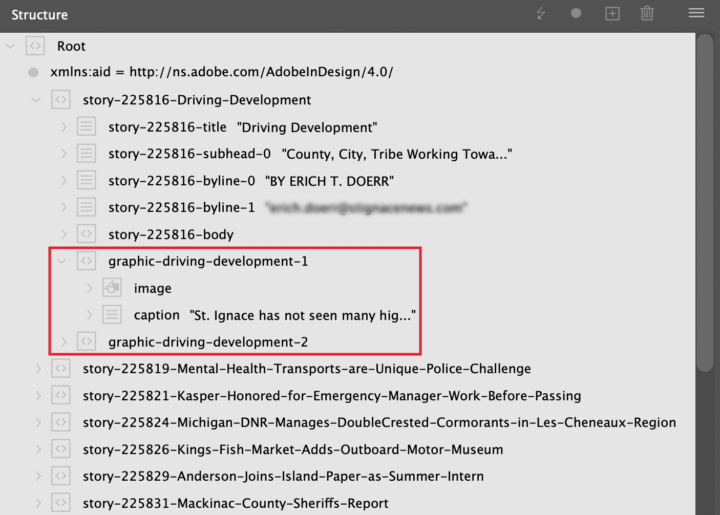
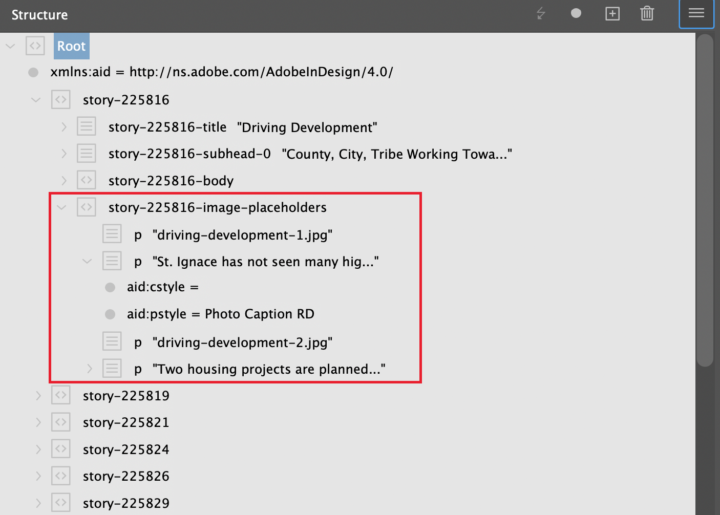
XML Code Snippet With Image Blocks Included (Default Setting)
</story-225816-body>
<graphic-driving-development-1>
<image href="file:///driving-development-1.jpg" />
<caption aid:cstyle="" aid:pstyle="Photo Caption RD">
St. Ignace has not seen many high-capacity housing projects in recent decades, with the St. Ignace Senior Housing apartment complex on Lake Street remaining as one of the newer ones Thursday, April 24, 2025.
</caption>
</graphic-driving-development-1>XML Code Snippet With Image Blocks Replaced By Paragraph Elements
</story-225816-body>
<story-225816-image-placeholders><p>driving-development-1.jpg</p>
<p aid:cstyle="" aid:pstyle="Photo Caption RD"> St. Ignace has not seen many high-capacity housing projects in recent decades, with the St. Ignace Senior Housing apartment complex on Lake Street remaining as one of the newer ones Thursday, April 24, 2025.</p>
Export Page
- Edition
- Category
- Export
- Include Ads
- Include titles in article root
- Character Styles
- Paragraph Styles
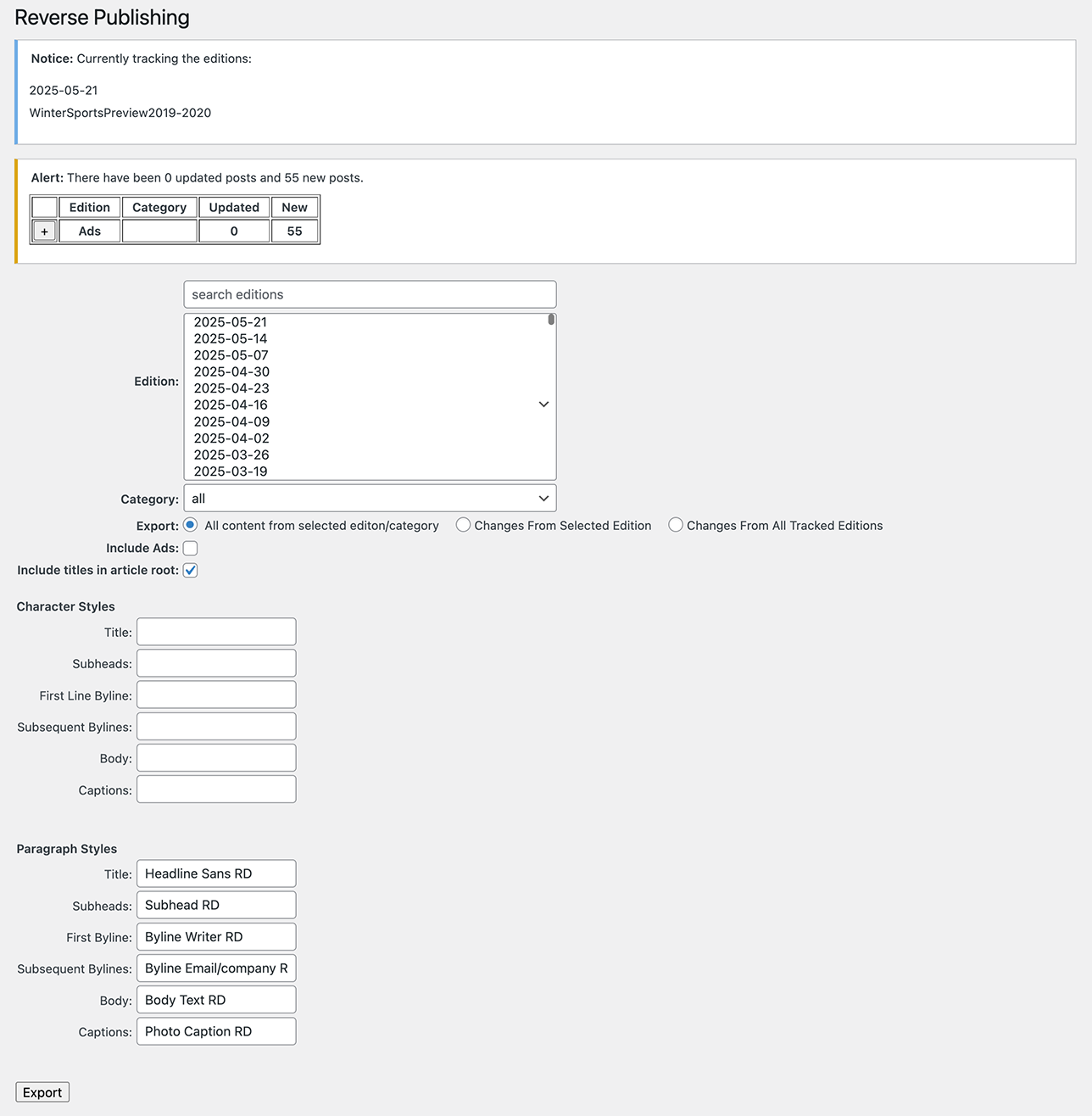
Edition
Select the edition for export. A search field allows you to filter the list for convenience.
Category
Choose a single category from the selected edition for export.
Export
You can export all content from the selected edition/category or choose to only include changes since the last export.
Include Ads
If you are posting display ads (or they are extracted as part of our full-service process), these can be included in the export for layout along with the article content for the edition. Display ads themselves are not associated with a particular edition, so this option will include all currently running display ads on the site. Note these are NOT the ads managed by AdRotate Pro, i.e. manually placed banner and tile ads.
Include titles in article root
Toggle this options to include the article headline in each story tag in the exported XML.
Title Included
<story-225816-Driving-Development>
<story-225816-title aid:cstyle="" aid:pstyle="Headline Sans RD">Driving Development</story-225816-title>Title Not Included
<story-225816>
<story-225816-title aid:cstyle="" aid:pstyle="Headline Sans RD">Driving Development</story-225816-title>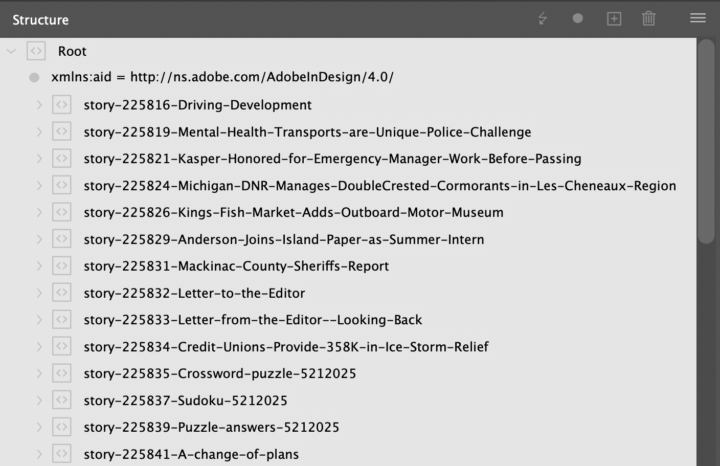
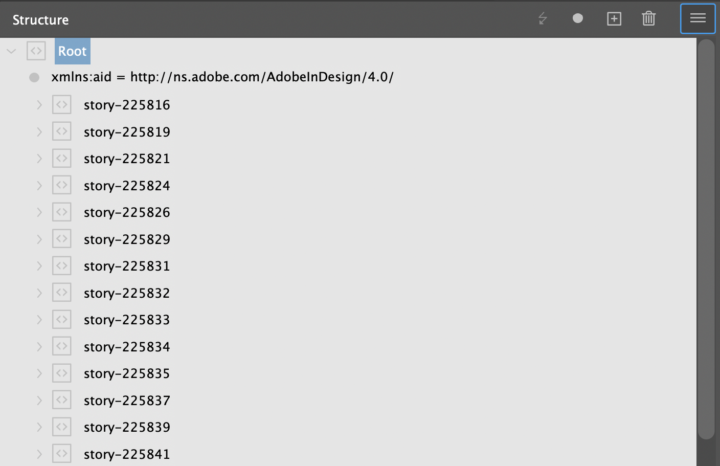
Text Styles
You can specify style attributes for the main elements that will be exported:
Character Styles are used less often, but allow you to target styles at the word or character level in your InDesign template. In this context it is still applied to the entire element (e.g. Heading), so we recommend using Paragraph styles in most situations.
Paragraph Styles should always be used as these styles are applied to the individual article elements.
For either style group, the name of a style supplied on the export page should match the corresponding style in your InDesign template by name. This ensures that when dragging content from the Structure panel, all relevant styles will be applied automatically.
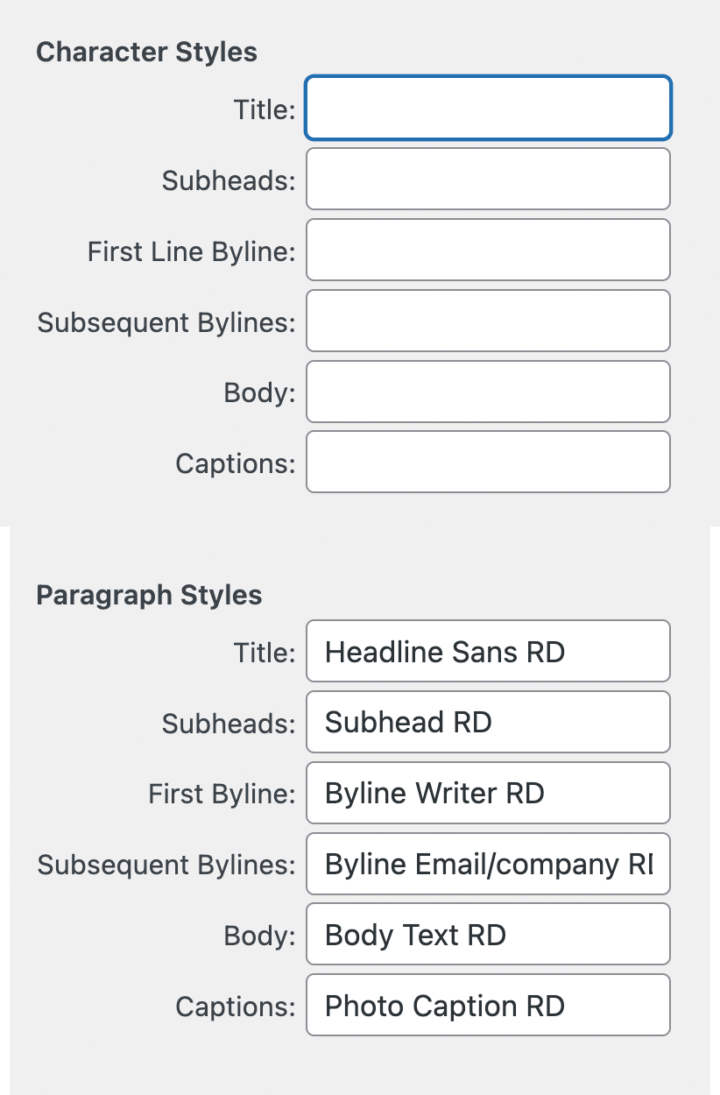
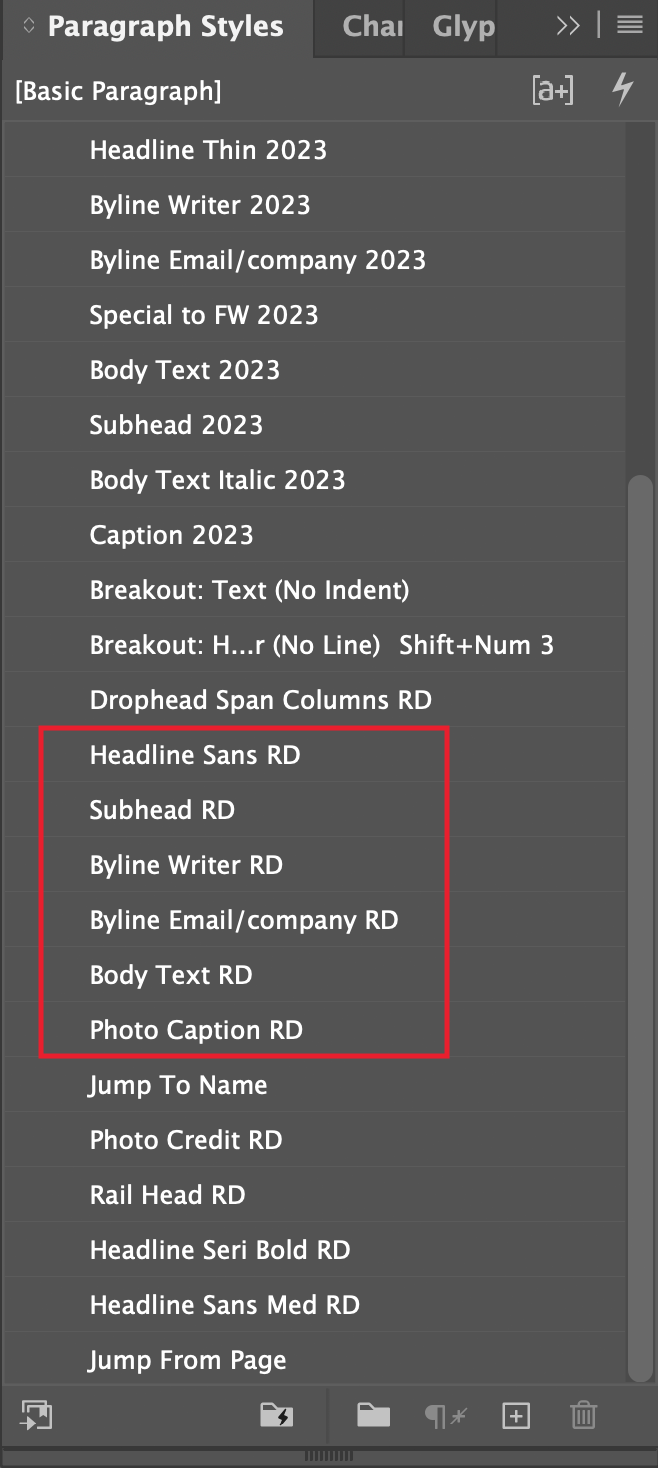
- ← News Notifications Now Available For Your Readers
- Reverse Publishing: Import Your Content Into InDesign →

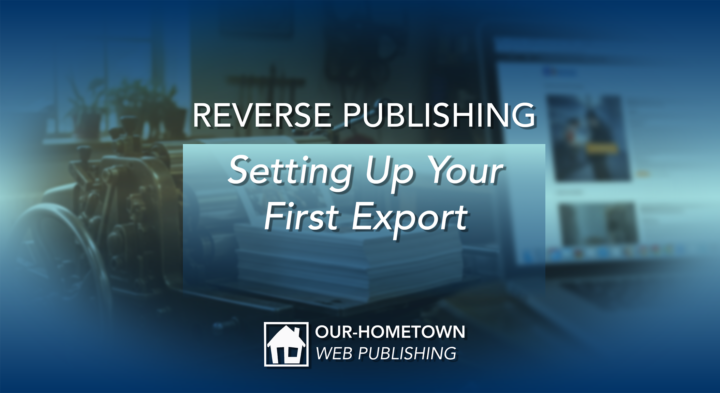
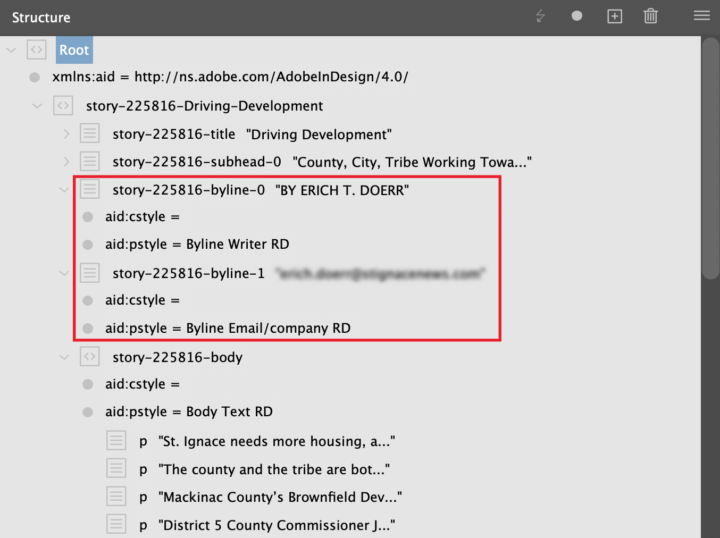
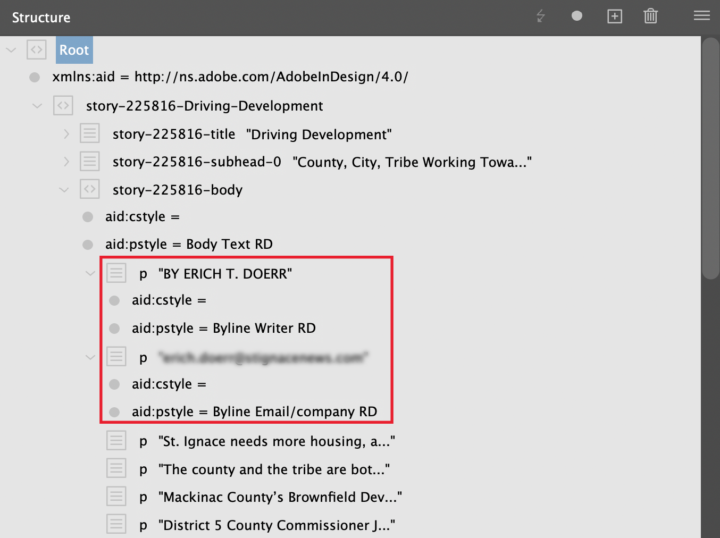
Recent Comments