Tracking stats for Newsletter banner ads
|
Click play to LISTEN to the article below
|
Our-Hometown’s support team is often asked how to track statistics for an advertisement or banner that is included inside of a newsletter, or if it is even possible to do so.
It is important to be able to provide stats for these newsletter banners and advertisements so that you can provide reports to advertisers and potential advertisers inquiring about an open ad slot.
We’re happy to report that it is indeed possible to track stats for newsletter ads on our platform using the same plugin that we use to track stats for regular website ads: AdRotate Pro.
Keep reading to find out how to set up a newsletter ad so that clicks are recorded within AdRotate Pro.
Setting up the Advert
The first thing you’ll want to do is set up your banner or advertisement as an Advert within AdRotate Pro — just like you would if you were placing this ad on the website itself!
You’ll enter a name for the ad, upload the banner graphic, update the AdCode to direct to the proper URL, and choose a schedule for which the advertisement will be active.
For these newsletter ads, we will only want to track clicks coming from people who use the newsletter, so it is important to make sure that the ad you set up is not actually being placed anywhere on the website or assigned to any Ad Groups that would result it in being displayed on the website.
If you are planning to use the same banner ad both on the website and in the newsletter, you should create two separate ads — one for the website, and one specifically for the newsletter — rather than using the same ad in both places.
Once your Advert is active, take note of the Advert ID number listed to the left of the advertisement within AdRotate Pro. In the example below, the Advertisement ID is “43” — be sure to remember this ID number for later.

Placing the Advert in your Newsletter
The next step is placing the advertisement inside of your newsletter. This is easy to accomplish using the Drag & Drop Composer to craft a custom newsletter.
Unlike placing an ad on the website itself, there is no AdRotate widget available within the Newsletter. Instead, we will place the ad as a standard image and manually create a custom URL that ties the ad in with AdRotate pro to record stats when it is clicked.
Just click and drag the Image block into your canvas and select your advertisement from the Media Library. (It should already exist in the Media Library since you’ve uploaded it to AdRotate Pro earlier).
You’ll notice the Image Block asks you to insert a “Link URL”, which is where anyone who clicks the image will be taken. However, we don’t want to set this to advertiser’s website, because those clicks will bypass AdRotate pro and would not be recorded.
Instead, we’ll create a custom URL that directs readers to the website associated with the ad in AdRotate Pro, which will record stats.
Let’s create that URL.
Creating the custom URL
Creating the custom URL is a lot easier than it sounds. All you need to do is remember the Advert ID Number that I mentioned back in the first step when you created your advert. In the example we used, this ID number is “43.”
The standard URL Template is: https:// [yourwebsiteURL.com] / adrotate / click / [Ad ID Number] / [Group ID Number]
So in this case, the URL we would want to use is: https://www.our-hometown.com/adrotate/click/43/0
Notice we’ve added our actual website URL, and replaced the “Ad ID Number” with the actual ID number of 43. The “Group ID Number” is 0 because the ad we set up does not belong to an Ad Group.
(If your ad does belong to an ad group, you should replace the 0 with the Group ID number — but in most cases you will not be using an Ad Group for Newsletter ads unless you have a specific purpose for doing so.)
Now you can enter that URL as the “Link URL” for the image block you’ve set up in your newsletter, and anyone who clicks the ad will be directed to the advertiser’s website and their click will be recorded on the advertisement stats inside of AdRotate Pro.
While this process only tracks “clicks” from the newsletter, you can easily estimate impressions just by viewing the newsletter stats and finding how many readers opened the newsletter, since one “open” is essentially equal to one “impression.”
Let us know if you have any questions or need any help setting up newsletter ads with stat tracking! Just drop us a line at ops@our-hometown.com!
- ← Courier-Record launches new website through VPA Digital Initiative
- Lee Wolverton of HD Media to join Thursday’s webinar as a panelist →

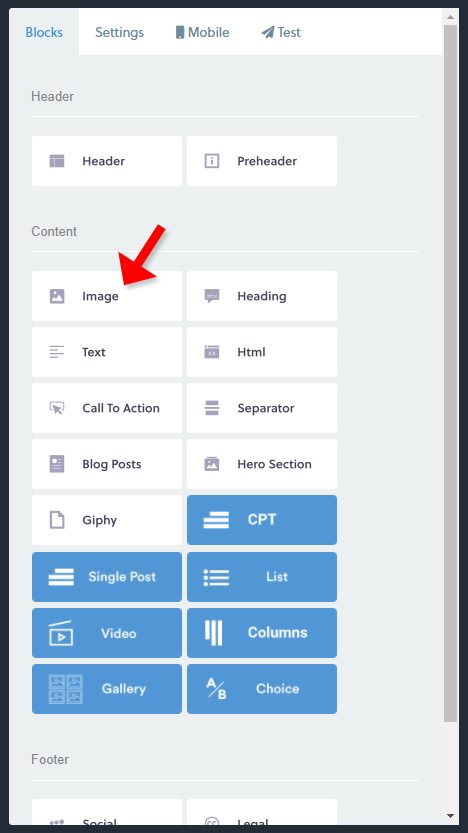
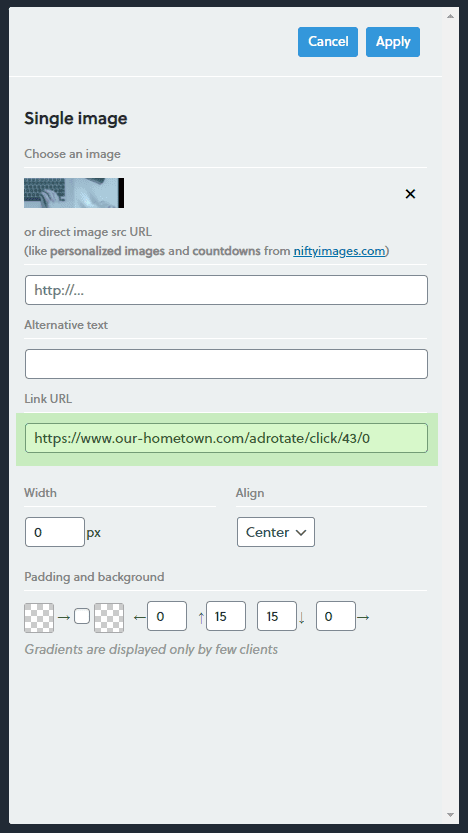
Recent Comments