Analyzing Social Network Referrals in Matomo: A Step-by-Step Guide
|
Click play to LISTEN to the article below
|
This guide will walk you through the process of tracking social network referrals in Matomo, ensuring you can make data-driven decisions to enhance your online presence.
Social Network Acquisition Data
The dashboard provides a comprehensive overview of your website’s performance, including traffic sources, visitor behavior, and conversion rates. To specifically analyze social network referrals, navigate to the Acquisition section, which is located in the left menu.
Within the Acquisition section, you will find a subsection labeled Social Networks. This area is dedicated to tracking traffic originating from various social media platforms. By clicking on Social Networks, you can view detailed reports that highlight the number of visits, page views, and other key metrics associated with each social network. This data is invaluable for understanding which platforms are driving the most traffic to your site and how visitors from these sources interact with your content.
To gain deeper insights, you can further explore individual social networks by clicking on their respective names. This action will reveal more granular data, such as the specific pages visitors landed on, the duration of their sessions, and their bounce rates. By analyzing this information, you can identify patterns and trends that indicate the effectiveness of your social media campaigns. For instance, if you notice a high bounce rate from a particular platform, it may suggest that the content shared on that network is not resonating with your audience, prompting a need for adjustment.

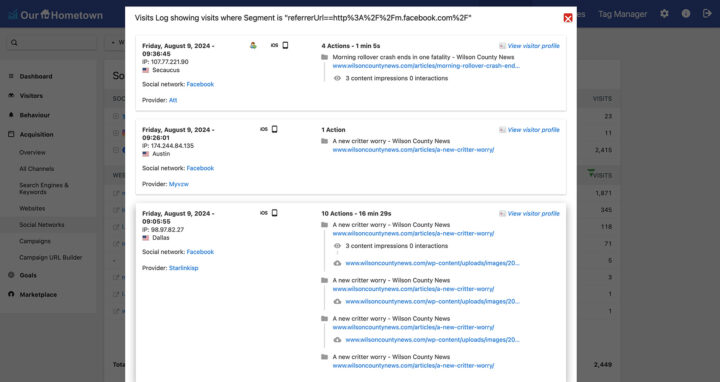
Create a Custom Segment
Moreover, Matomo allows you to set up custom segments to filter and analyze data more precisely. By creating a segment for social network referrals, you can isolate this traffic and compare it against other segments, such as organic search or direct visits. This comparative analysis can help you understand the relative performance of social media channels and allocate resources more effectively.
- To create a new Segment within the Matomo dashboard, click on the button labelled All Visits in the data selector section. The text label for this button is always set to the current segment, which in this case includes all visitors to the site.
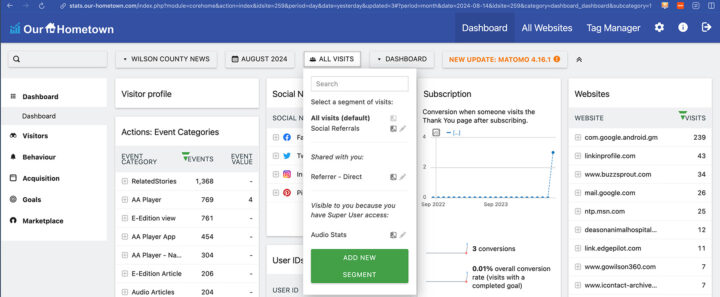
- Clicking the segment selector opens a dropdown menu which lists available Segments, including the default All visits, plus any custom segments shared with you or that you’ve created. To start building a new segment, click the big green Add New Segment button to load the Segment editor.
- Begin creating the segment definition using the editor. Start by adding a clear and descriptive Name to identify your segment. For example, “Socials” as shown below.
- To define the group of visitors for your segment, build a filter based on elements of your collected user and visit data. You can combine more than one filter with a logical OR / AND flow.
- Click on the initial dropdown field on the first row (it will state Actions in Visit by default).
- To create a “Social Media Visitors” segment, set the first dropdown to Channel Type under Acquisition, the second to is, and select social from the final dropdown.
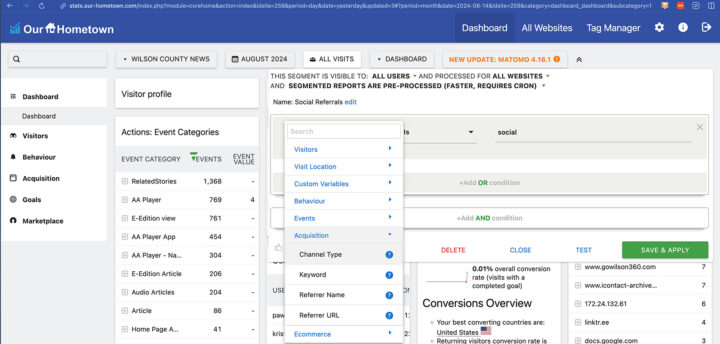
- After building your filter criteria, press the TEST button to bring up a log of all visits matching your Segment. If the details look correct, close the visits log popup and hit the green Save & Apply button at the bottom of the Segment editor.
Now all the report widgets will update to only show results from the Social Networks Channel (it may take a bit of time for Matamo to reindex the data).
Track Specific Events with Goals
You should also consider using Matomo’s “Goals” feature to track specific actions that visitors take on your website. Goals can include actions such as making a purchase, signing up for a newsletter, or downloading a file. By defining these goals, you can measure the effectiveness of your social media referrals in driving valuable actions on your site.
For more information on setting up goals, check out this related post, Mastering User Acquisition Tracking in Matomo Using Goals, also on our blog. And don’t hesitate to reach out to our support team for assistance at ops@our-hometown.com
- ← Mastering User Acquisition Tracking in Matomo Using Goals
- Google’s $250M California News Deal: Boosting Journalism or Sidestepping Regulation? →

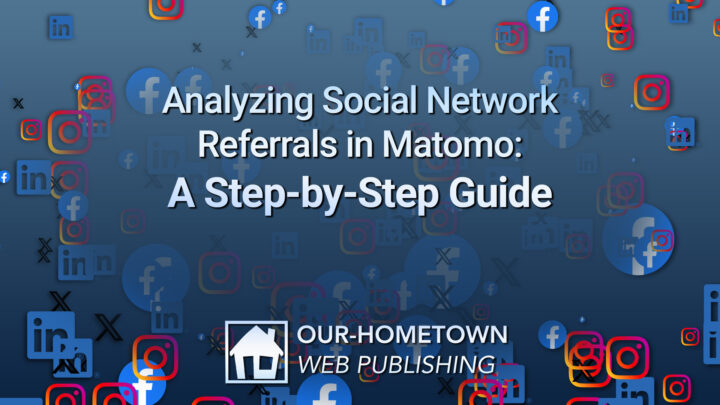
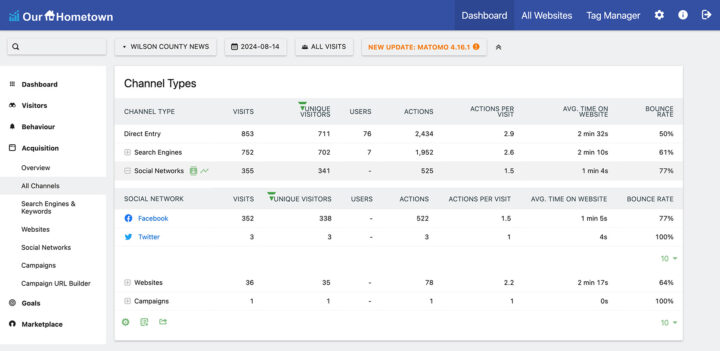
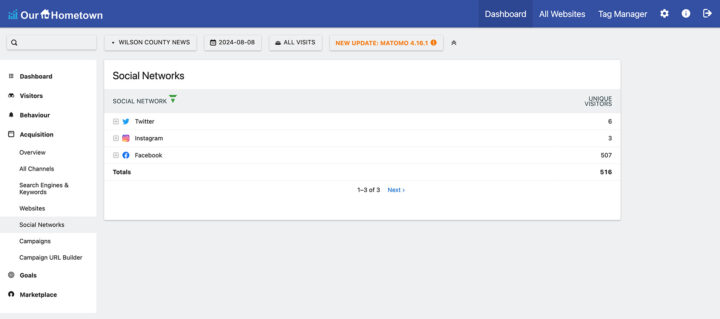
Recent Comments