Changing Membership Prices in Memberpress
|
Click play to LISTEN to the article below
|
As a customer of Our Hometown, your website was delivered with all of your different membership options already set up and fully functional. However, at some point, you’ll probably need to adjust the prices of some of these memberships for one reason or another. Today, we’re going to show you the proper way to go about doing so!
Note: If you only want to change your membership’s price to accommodate a special promotion or discount, consider Using a Coupon Code instead.
There are two kinds of memberships used within Memberpress: “One-Time Payment” memberships and “Recurring” memberships.
A One-Time Payment membership charges the customer a single time for the full price and duration of the membership. For a “1 Year” membership, this means the customer will only be charged at the time of purchase. Once their membership expires a year later, they will have to manually renew.
A Recurring membership automatically renews each billing period and charges the customer the displayed price. This continues until the subscription is canceled.
This is an important distinction because once a customer is enrolled in a Recurring Subscription, the price of that customer’s subscription cannot be changed until the customer cancels their membership and re-subscribes.
(For example, if you offer a Recurring Monthly membership for $5/month, but you later raise the price to $7/month, any subscribers who had already enrolled for $5/month will continue to be charged $5/month until their subscription is canceled or lapses.)
Now that we have that cleared up…
Let’s Get Started
In our example, we’ll show you how to adjust the price for both a One-Time Payment and a Recurring Subscription.
You’ll see in the screencap from our Subscribe page that we have a “Online Only – 1 Year” membership for $40, as well as a “Only Only – Monthly Autopay” membership that auto-renews for $5 every month. We want to try to entice more readers to subscribe to the “Monthly Autopay” option, so we’re going to raise the price of the 1 Year membership to $45, and lower the price of the Monthly Autopay membership to $4 per Month.
Navigate to your WordPress Dashboard and find Memberpress, then choose Memberships.
You’ll see all of the memberships available on your website listed. Make sure you select the proper membership that you want to edit!
On the Edit Membership page, you’ll see a box in the right column titled “Membership Terms.” This is where you set the membership type and the price that the customer is charged.
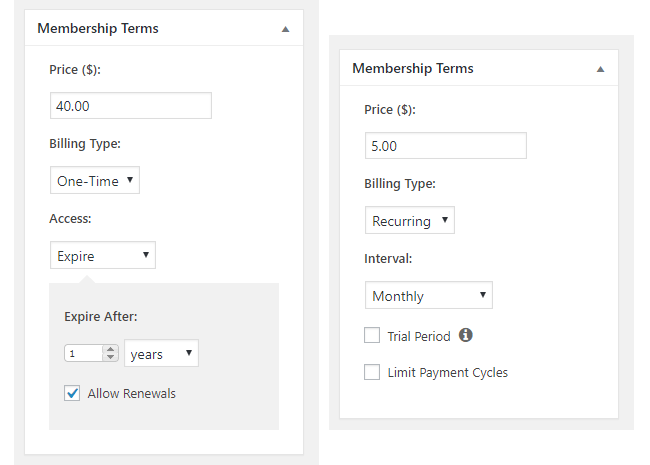
Above are the membership term settings for both the one-time payment subscription for 1 year of access, as well as the monthly autopay option.
The Billing Type drop down is what determines whether a membership is a One Time Membership or a Recurring Membership. However, you should not edit the Billing Type setting for existing memberships that already have users subscribed to them, as switching from one to another can result in lost access and broken subscriptions.
All you really want to change here is the Price. For One-Time Memberships, this is the price they pay for the entire duration of the membership, while for Recurring memberships, this is the price they pay for each billing interval.
Enter $45.00 as the new price for the one-time membership, and enter $4.00 as the new price for the recurring monthly membership.
Once you’ve updated the Membership Terms, your customers will be charged the correct price when placing their order.
But we’re not quite done yet!
There is another area you can edit under each Membership called the Price Box, which determines how the price is displayed to visitors on your Subscribe page. By default, the price for a one-time membership will be displayed as “$45 for one year,” and the price for a recurring membership will read, “$4 / month.” The Price Box setting allows you to enter a custom display to override how the price is displayed, in case you want to shorten things to save space.
We had originally set up a Custom Pricing Display and set the one-time membership to read simply “$40.” Of course, we want to update that so that it now reads “$45” to reflect the new price, otherwise users will be confused why the subscribe page shows the price as $40, but they are charged $45.
The same is true for the Recurring membership, which we want to update to read “$4/mo” instead of “$5/mo.”
Once you’ve completed your changes, click the Update button to save your membership, and then navigate to your Subscribe page to verify that the changes were saved!

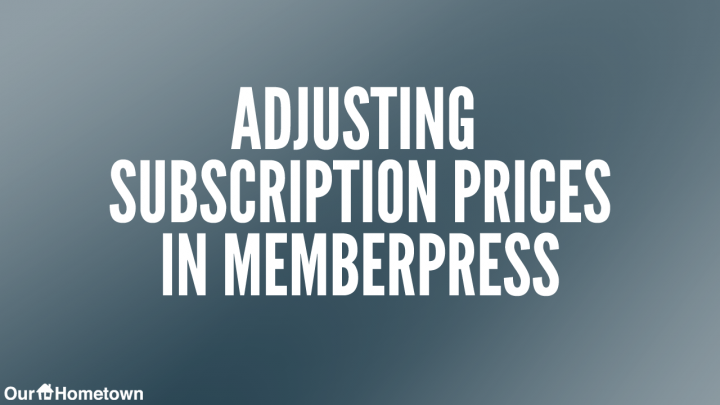
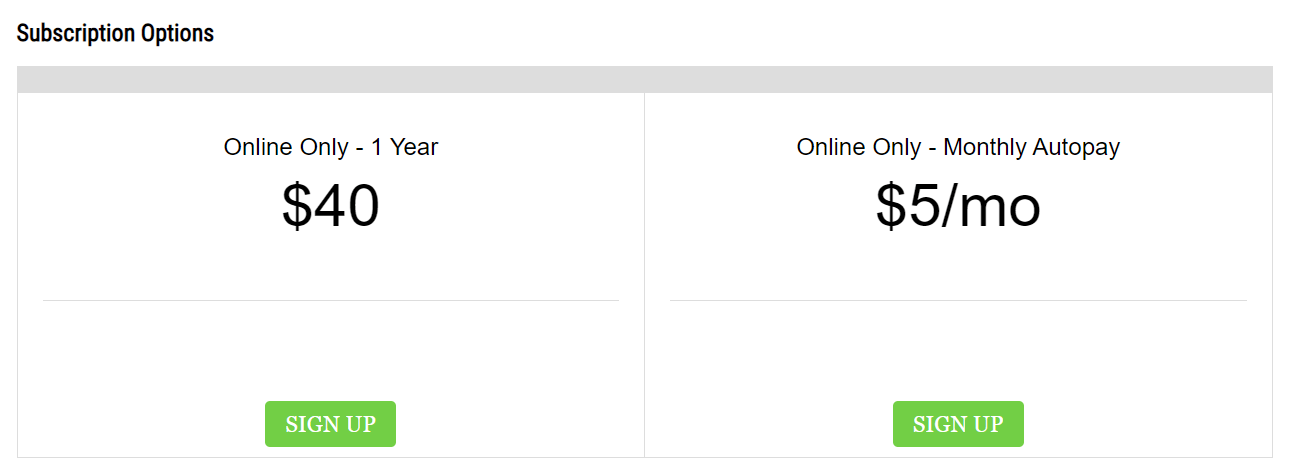
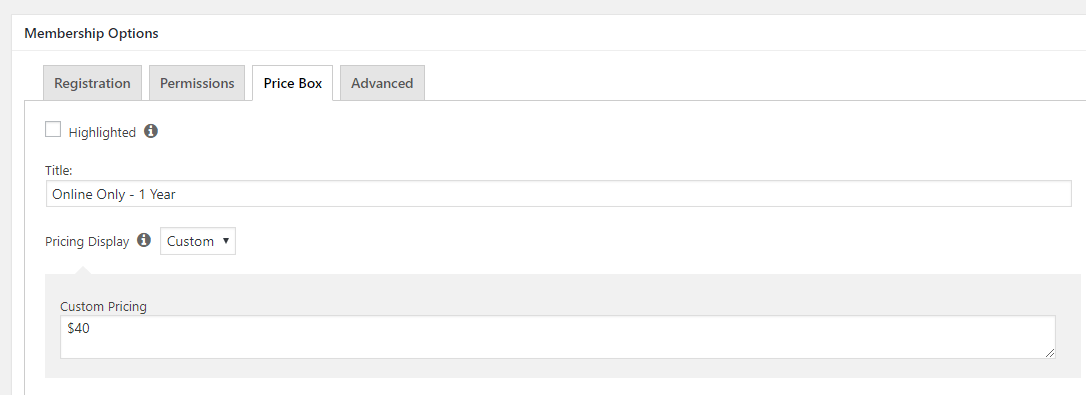
Recent Comments