Changing or Updating Your Logo
It is not often thought about, but eventually there may come a time when you will need to change the logo on your website. Maybe you’ve undergone a total re-brand. Maybe you’ve just changed your color scheme. Or, maybe you just like to shake things up with some seasonally-themed artwork in the header.
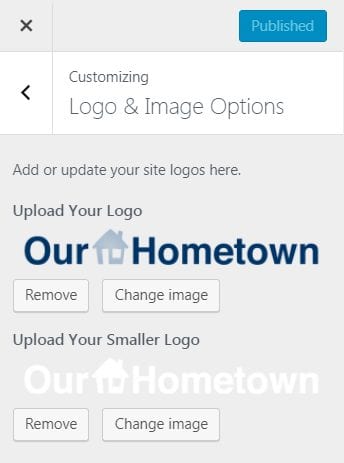 Whatever the reason, changing your logo is extremely easy! Simply navigate to your homepage and activate the Customize tool. Choose Logo & Image Options from the Customizer menu.
Whatever the reason, changing your logo is extremely easy! Simply navigate to your homepage and activate the Customize tool. Choose Logo & Image Options from the Customizer menu.
Use the Upload Your Logo option to upload your new logo artwork. Simply click Change Image, and upload your new graphic to the Media Library. If your new graphic has already been uploaded, you can select it from the Media Library tab.
You can upload any of the standard supported image types, including animated .GIFs in case you want to add some festive animation to your logo for the holidays. The following image types are supported: .jpg, .png, .gif
The Upload Your Smaller Logo option is used to upload an alternate logo image, often a condensed version of a larger graphic. Some publications upload a reverse-color logo to be used in darker areas on the website that otherwise would contrast poorly. In the example, we use a white version of our logo that will work better against dark backgrounds.
Click Publish to save your changes! Enjoy your new logo!
Notes & Tips for Logos:
- Use a high-resolution image so that it adjusts appropriately for high-resolution devices
- For best results, use a transparent background saved as a .PNG or .GIF filetype
- Animated .GIF logos are supported, but Flash logos are not
Watch the video tutorial below for a step-by-step walk through of replacing your logo!
How to Make an Animated GIF in Photoshop – Video Tutorial:
- ← Our Hometown Improves Publishing with Google Docs
- Add Gift Subscriptions to your site this Holiday Season! →

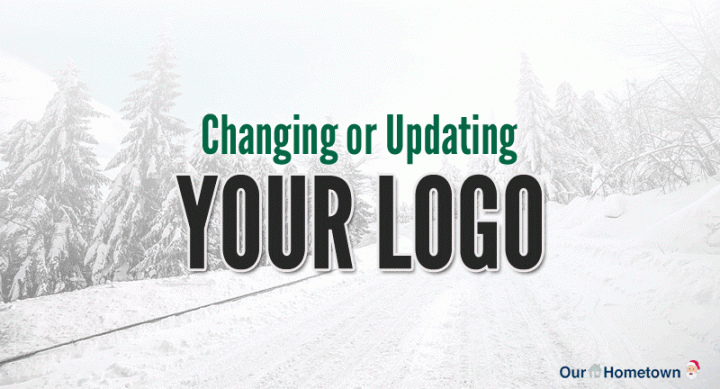
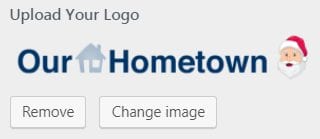
Recent Comments