Dashboard Optimization: What Publishers Need to Know
|
Click play to LISTEN to the article below
|
We have completed testing a new optimization feature that will improve site responsiveness on the Admin Dashboard. While active, certain menus and features will be hidden to improve performance.
The feature targets several pages that show marked speed improvements when certain other options are hidden.
It is active by default on the following sections:
- Articles
- PDFs
- Adrotate Pro
- Geodirectory Post-types (Events, Classifieds, Places, etc.)
When optimization is active, you’ll see a black sidebar with a blue control box at the top:
The optimizer disables plugins that slow down the admin area for these specific pages. To access any missing menus, return to the “Dashboard” page via the link at the bottom of the menu. Alternatively, you may want to keep the full dashboard open in a second tab to ease navigation between sections.
If you temporarily need a feature for a certain task (such as editing the featured image of article directly from the list), you can temporarily disable the optimization feature by clicking on the “Disable Optimization” link at the top left:
When visiting a page with optimization enabled, the menu options for the certain other optimization pages are hidden. For example on the Article Page there are no links to AdRotate or Classifieds, but the PDF menu item is present. To reach any hidden menu items you must either toggle the optimization for the current page OR click the link at the bottom of the menu to return to the full dashboard.
Additionally certain options on the post listings are also hidden. For instance on the Article page, the Featured Image column is disabled, as this is an intensive operation. To reveal the column temporarily click the Disable link and when finished click the Activate link in the blue control box to re-enable optimization.
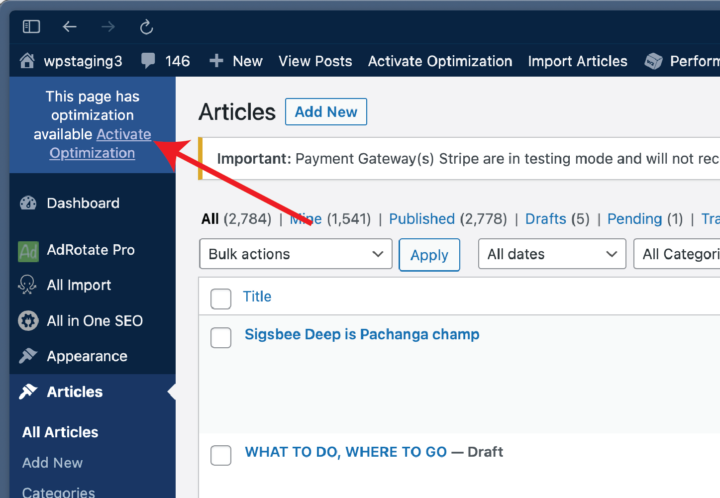
Below are before and after screenshots illustrating the difference on each section page when the optimization is enabled vs. disabled.
Article Page
When optimization is enabled on the Articles page, the menu items for AdRotate and any Geodirectory post type are hidden from the dashboard. Additionally the Featured Image column (allowing for direct selection or replacement of the image) is also hidden.
PDF Page
When optimization is enabled on the PDF page, the menu items for AdRotate and any Geodirectory post-types are hidden from the dashboard. Additionally the Featured Image column (allowing for direct selection or replacement of the image) and AIOSEO plugin details are also hidden.
AdRotate Pro Page
When optimization is enabled on the AdRotate Pro page, the menu items for AdRotate and any Geodirectory post-types are hidden from the dashboard. By default no items are hidden from the advertisement list.
Geodirectory Pages
When optimization is enabled on any Geodirectory page, the menu item for AdRotate Pro is hidden from the dashboard. Additionally the Access column and AIOSEO plugin details are also hidden.
Note that because Geodirectory manages several post types, when optimization is disabled on one page, such as Classifieds, it will remain disabled on other Geodirectory pages such as Events until the option is reactivated by clicking the link in the blue control box.
If a feature is missing that you need to use regularly, you can contact us to adjust what plugins are blocked.

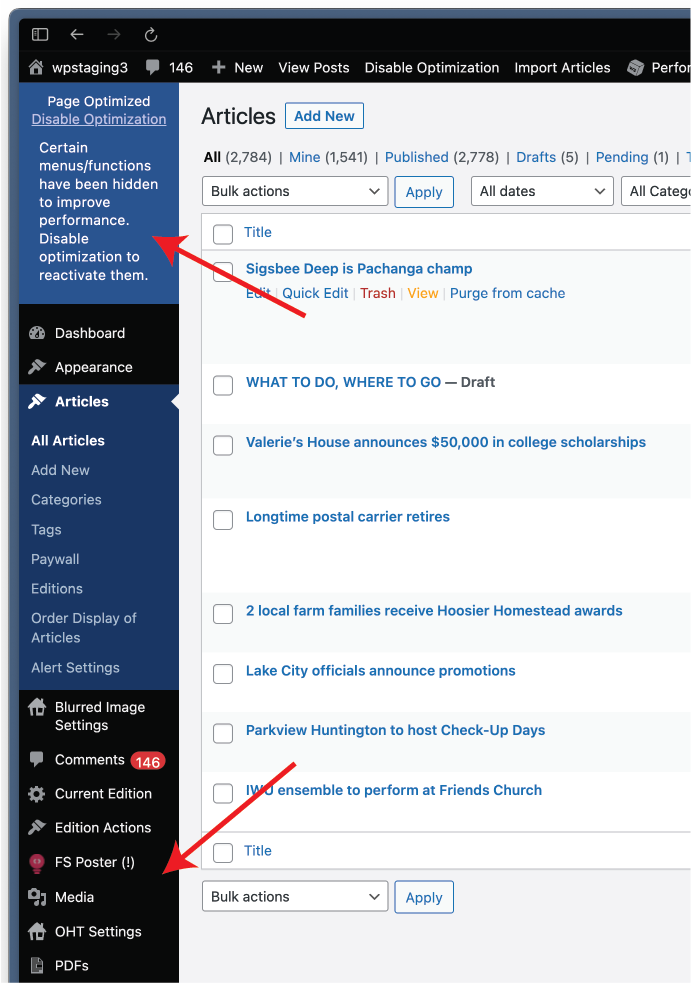
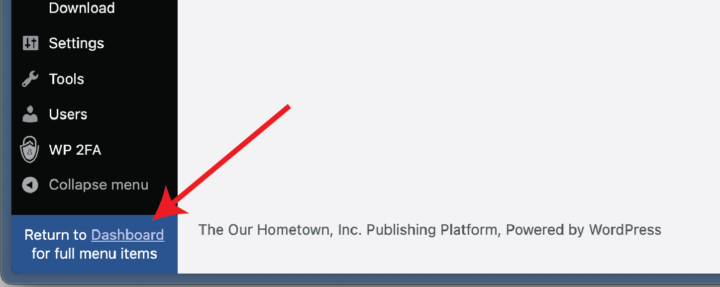
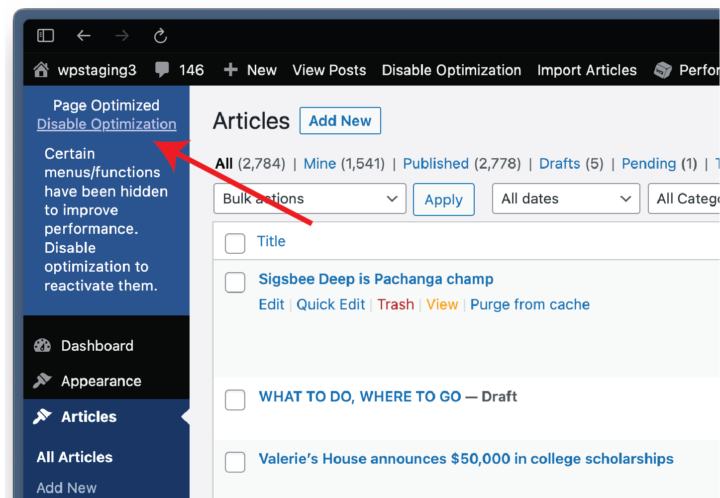
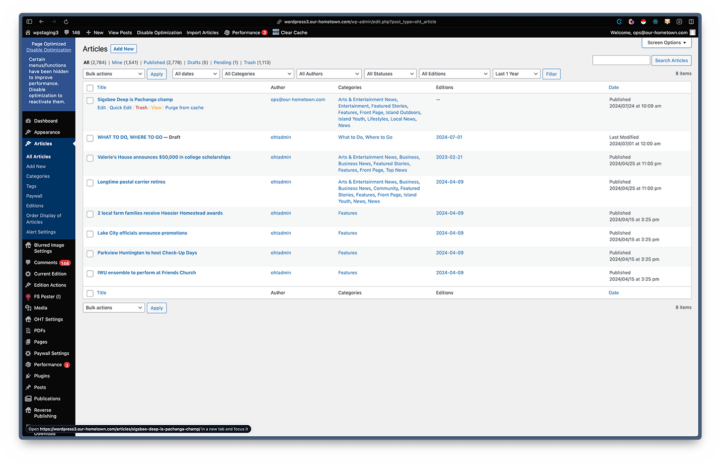
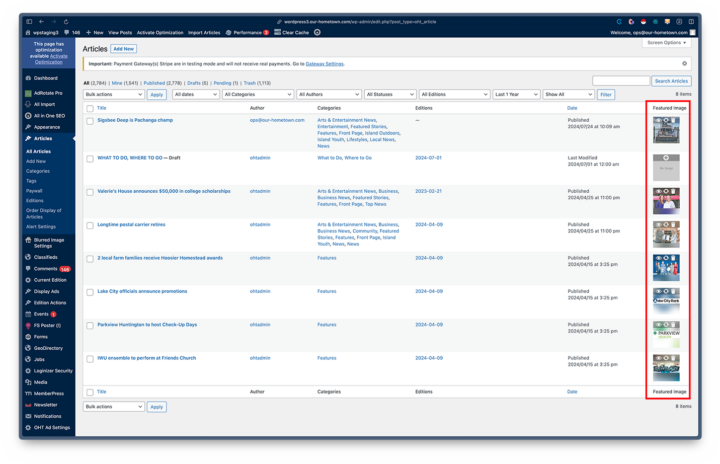
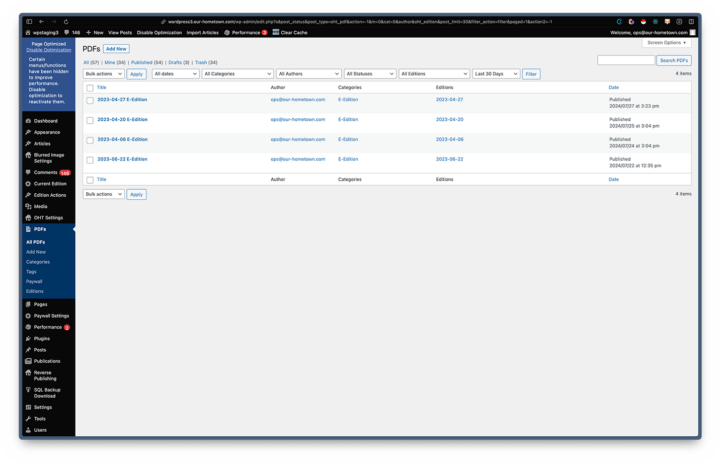
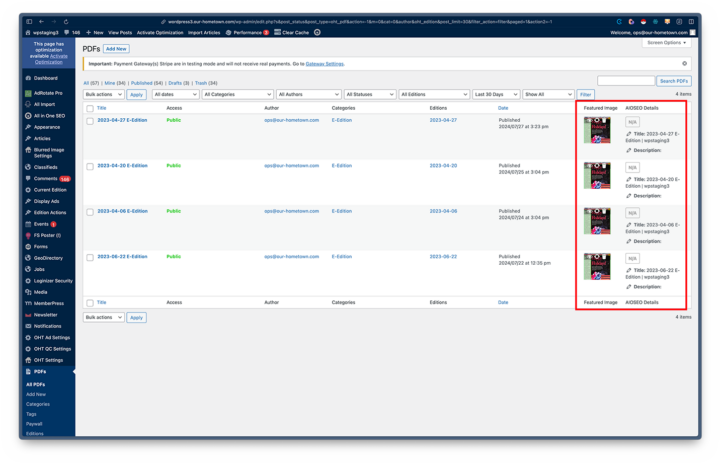
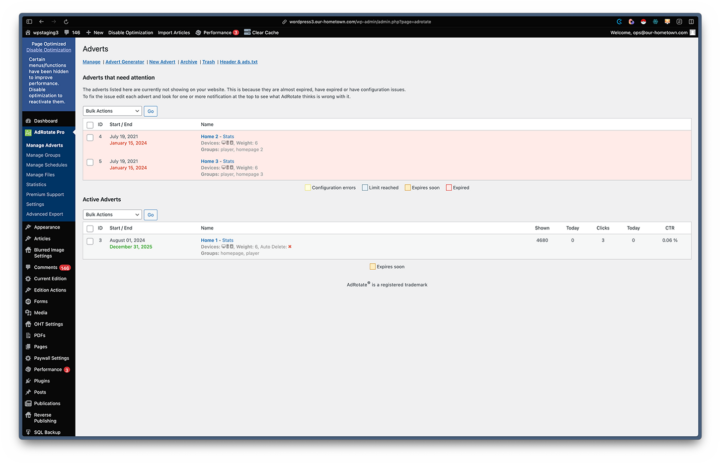
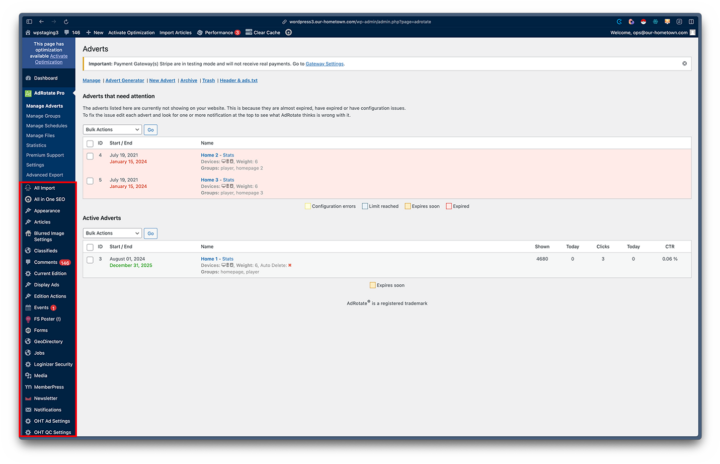
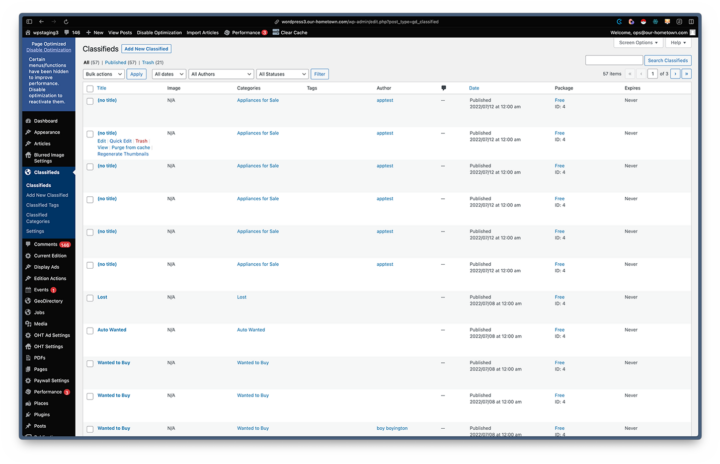
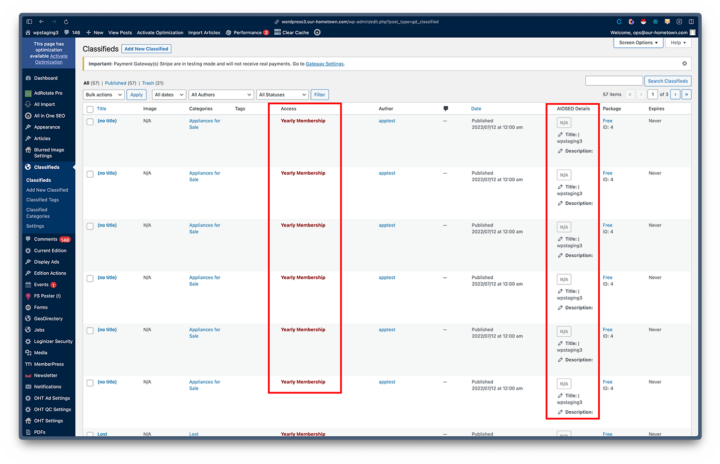
Recent Comments