Discover what your stats are saying during the COVID-19 pandemic
|
Click play to LISTEN to the article below
|
Throughout the COVID-19 pandemic, we’ve worked with publishers to provide tips on retaining advertisers, shared advice on new revenue sources like podcasts, and introduced innovative ways for newspapers to serve their communities. However, one of the most powerful tools you have at your disposal in the battle to stay profitable is Our-Hometown’s Stats Website, powered by Matomo.
As a customer of Our-Hometown, your website’s stats are automatically tracked and recorded, and you can access them at any time at the link above. This includes all of the standard metrics used in monitoring your website’s traffic and measuring your growth over time, along with some more in-depth tools you can use to analyze your online performance. This data, of course, is critical to entice potential advertisers looking to make a safe investment, and is uniquely useful during a time when many advertisers are transitioning from a print model where such exact, measurable information like this is not available.
In the video below, we take a few moments to go over looking up basic stats like Visitors, Pageviews, and Average Visit Length, before demonstrating how to find these numbers for specific pages and articles.
Visitors Overview
The first place you should visit once logged into our stats website is the Visitors -> Overview page.
Your Visitors Overview page contains the basic stats that most clients will be interested in: Visitors & Pageviews. Of course, in most cases, they will be more interested in Unique Visitors and Unique Pageviews, since those values do not count repeat visitors or pageviews from the same person, and is therefor a more accurate depiction of your traffic.
Other stats on the Visitors Overview page can be further explored in other sub-pages of the Overview section. See a Visitor Log of everyone who is visiting the website and where they are viewing from, or view that data on a Real-time Map to examine your national or international outreach. See what kind of Devices visitors are using, and even what Software they are using — like their browser or operating systems.
Page Stats
To find stats for a specific page or article on your website rather than the website as a whole, you can use the options under the Behaviour section to examine this data. The best place to start is the Behaviour -> Page Titles page, which lists pages and articles by their title rather than URL, making it a little easier to identify them. By default, these pages and articles are listed in order of traffic from best to worst over the selected time period.
Again, you can find more specific information on the other sub-pages, such as Entry pages and Exit pages to see what pages are being linked to the most and what pages users are looking at just before leaving the website. Monitor Site searches to see what users are looking for on your website, and check out the Outlinks to see where users are being directed to by links on your website.
Meanwhile, the Acquisitions section is a great place to see how users are finding your site and to examine the effect of search engine results and social media campaigns.
The Date Range Selector
One of the great feature of Matomo is how easy it is to view stats for a particular time period.
Using the Calendar Icon on the blue menu bar near the top of the page, you can select any Day, Week, Month, Year, or any Custom Date Range in-between to view stats for a particular period. Once you’ve set the period that you want to view stats for, any stats you view will be reflective of the selected date range!
If you’re ever using our stats website and the numbers look way off, double check to make sure you have the correct date range selected.
Email Reports
Finally, Matomo offers the ability for you to set up E-Mail Reports for yourself, other staff members, or event clients to receive a periodic report showcasing your website’s performance.
To setup an Email Report, click the large Gear icon in the top right corner of the page to access your Settings menu, then choose E-mail Reports and click the button to create a new report.
You’ll choose how often the report should be the dispatched, and who should receive the report. You can also select what format the report should be delivered in — basic HTML, a PDF, or a CSV file. Finally, select which stats and information you want to include in your report.
If you are a customer and have never used our Stats Website, please send an email to ops@our-hometown.com requesting access today!

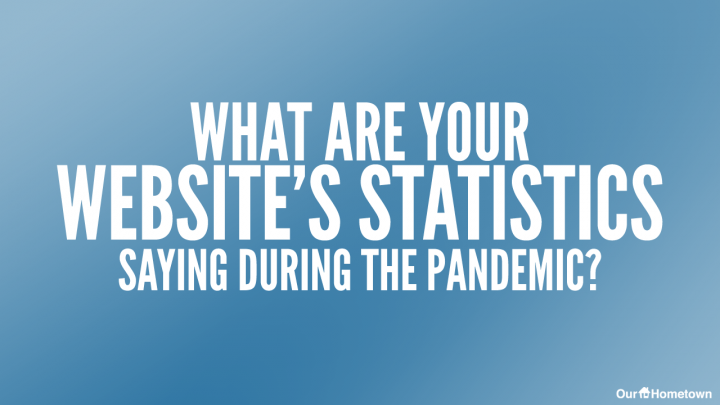
Recent Comments