Arrange your Dashboard Menu & Plugins
|
Click play to LISTEN to the article below
|
Sticking to our recent theme of Optimizing Your Workspace, we have another tip this week for improving your efficiency with WordPress. Did you know that you can arrange the plugins and other items listed on the menu on your WordPress Dashboard to customize the order to your liking?
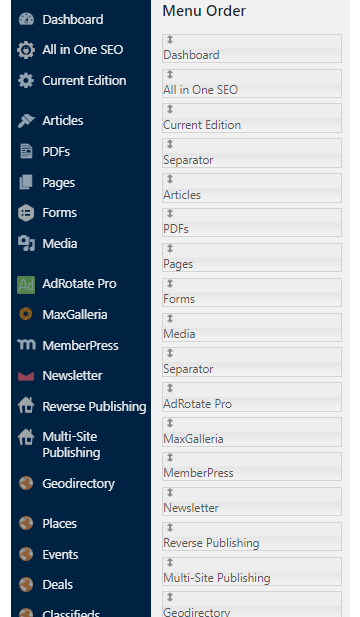 While hardly a major innovation, the ability to organize your Dashboard menu can pay dividends when it comes to working quickly and efficiently. We’ve all wasted time scanning up and down the menu looking for an option that we’ve seen a thousand times, only to eventually find it at the bottom of the list or stashed seemingly randomly between two unrelated plugins that you don’t use frequently.
While hardly a major innovation, the ability to organize your Dashboard menu can pay dividends when it comes to working quickly and efficiently. We’ve all wasted time scanning up and down the menu looking for an option that we’ve seen a thousand times, only to eventually find it at the bottom of the list or stashed seemingly randomly between two unrelated plugins that you don’t use frequently.
By default, the plugins are listed in order of when they were installed or enabled — which is not always ideal. Wouldn’t it make more sense to group similar or frequently-used plugins together near the top of the list?
To change the order of your Dashboard Menu, navigate to OHT Settings -> Menu Order.
Here you’ll see a list of items from your Dashboard Menu represented as blocks on the page. You can click and drag each block up or down to re-arrange the order that the items will display on your dashboard.
As a Publisher or Editor, you’re likely doing things like adding & editing Articles, creating Pages, and uploading PDFs and Special Sections on a daily basis. Many find it helpful to display these oft-used features near the top of the menu, as they are so critical to the overall functionality of your website.
Plugins like AdRotate Pro, MemberPress and Newsletter, which are some of the core revenue generators on your website, could go next. AdRotate Pro is used for managing digital advertisements on the website, while MemberPress is used for managing digital subscriptions and processing payments for said subscriptions. The Newsletter plugin is a great marketing tool for reaching out to customers and leads with targeted campaigns. All three of them are integral to monetizing your website and you’ll likely want them positioned prominently on the menu for easy access.
If you’re using our Reader Resources package with GeoDirectory enabled for a Business Directory, Event Calendar, and Online Classifieds, then you’ll have an item for each of these Custom Post Types listed on your menu: Places, Events, and Classifieds. Why not group these items together underneath the GeoDirectory plugin so that there is no confusion as to what they are used for?
How you choose to organize this menu is entirely up to your personal preference, but hopefully the examples above demonstrate how this simple little feature can impact your day-to-day workflow.
If you have any questions or need any more help, e-mail our support team at ops@our-hometown.com any time!
- ← Paycheck Protection Program deadline extended
- New Privacy Policy Popup for GDPR & CCPA Compliance →

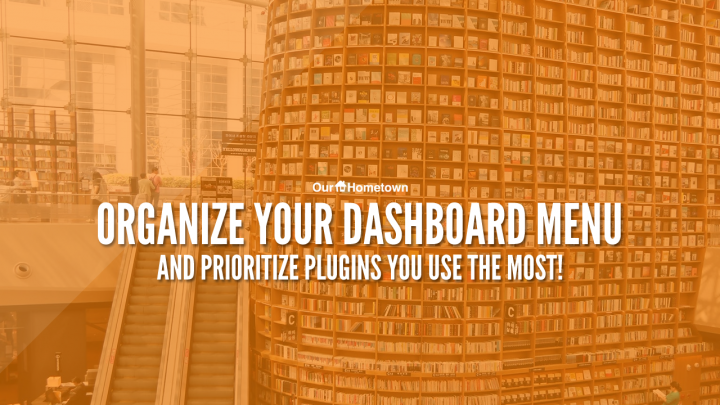
Recent Comments