Feature Highlight: Paid Print Upgrades
|
Click play to LISTEN to the article below
|
Newspapers using Our-Hometown’s publishing platform have long been able to offer Free Online Access to their offline print subscribers using our Print Upgrade Membership system, which allows readers who already receive the mailed print edition to take advantage of the digital content on the website at no charge once their subscription is verified. While this solution works in most cases, we have had several requests over the years for a system that would require offline subscribers to pay a fee in order to add online access to their plan. Today, we are happy to introduce Paid Print Upgrades — an add-on that enables that option!
Paid Print Upgrades will require much of the same preliminary setup as Free Print Upgrades. Your staff will still need to regularly upload a .CSV file listing all of your active print subscribers that our system can cross-reference while verifying upgrade requests, and customers will still need to create an account on the website in order to request access. However, instead of acting as its own “payment gateway”, the Paid Print Upgrade System uses Coupon Codes with your existing Payment Gateway (Stripe, Authorize.net, or PayPal) to collect payment from customers who add online access to their account.
There are some additional configuration options available on the MemberPress -> Print Upgrade Settings page that allow you select which membership(s) will be used for “Print Upgrades” and determine the pricing/discount. There is also a field where you can edit the message prompting a customer to request their upgrade.
A Standard Setup
 In a standard setup, you would want to use your default “Online Only” subscription as the “Paid Print Upgrade” Membership. You can select more than one membership for special cases, but generally you’ll want to stick to a single membership for Print Upgrades.
In a standard setup, you would want to use your default “Online Only” subscription as the “Paid Print Upgrade” Membership. You can select more than one membership for special cases, but generally you’ll want to stick to a single membership for Print Upgrades.
Let’s say your “Online Only” membership costs $60 for one year, but you’d like existing print subscribers to be able to add online access for just $10.
Head to the MemberPress > Print Upgrade Settings and make sure “Enable Coupon Upgrade” is checked — then select your “Online Only” membership from the list of memberships. Under the membership selection, you’ll see a box titled “Discount Value” that allows you to enter the discount as a dollar value or percentage. In this case, we can do a Dollar Value and set the discount value to 50 — meaning they will be discounted $50 off the standard $60 price, leaving them with a $10 charge.
See the screenshot to the left for how these settings would look.
Remember, as mentioned earlier, your staff will need to regularly upload a list of all of your current offline print subscribers to make sure the most recent offline subscribers are “in the queue” and able to be verified should that subscriber request a Print Upgrade. Each time you upload a new list of print subscribers, the system checks the list vs active Print Subscriber Memberships and revokes access to anyone who has been removed from the list.
From the Reader’s Perspective
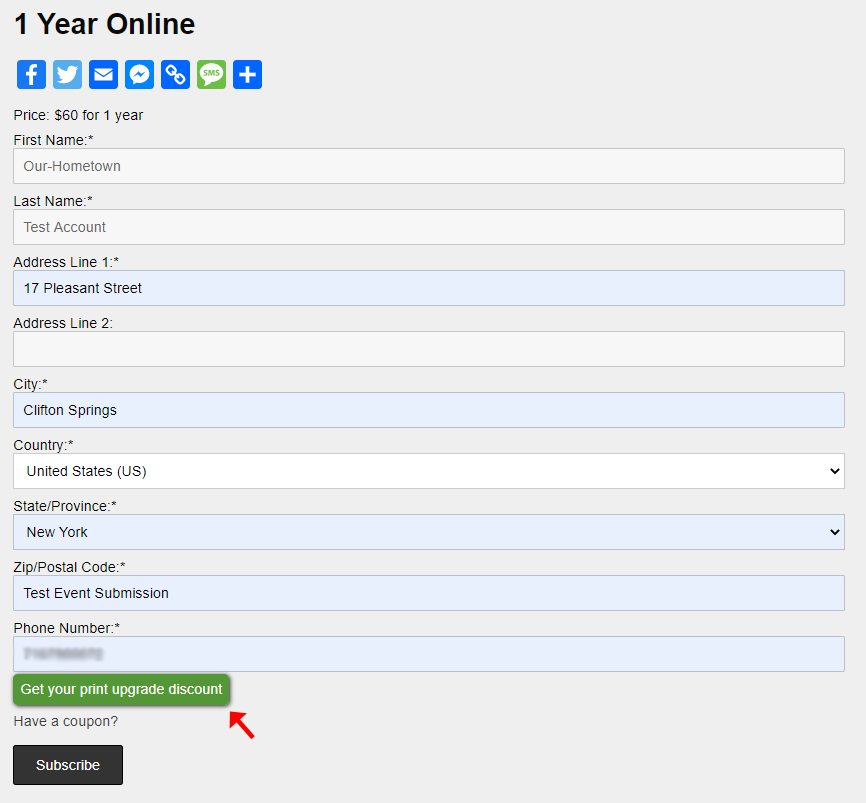 Let’s take a look at the process from a reader’s perspective.
Let’s take a look at the process from a reader’s perspective.
You’ll likely add a button either to your homepage or your subscribe page that asks print subscribers to Add Online for just $10. Upon clicking this button, the customer will be presented with the checkout page for your standard Online Only Membership. However, near the bottom of the form you’ll find a button to “Get your print upgrade discount.”
When a customer clicks this button and has filled out the rest of the fields on the page, the system will cross check what they’ve entered for their address or phone number (depending which is being used for account verification) with existing entries on the most recently uploaded list of print subscribers. If there is a match, a custom coupon code is generated and automatically applied to their order, lowering the total to just $10.
If there is not a match, the customer will see a message stating that their subscription was not verified, and asking them to contact the paper for more help. Most likely this will mean that the customer entered either their address or phone number differently than it appears on the list of print subscribers that was uploaded, or the most recently uploaded list of print subscribers did not include this customer.
Once the coupon is successfully applied, the customer can continue with their order like normal and will pay using whichever payment gateway is configured for your website. They’ll then be able to access all online content using their new membership!
If you’re interested in using our new Paid Print Upgrade system, we’d love to help you set it up! Just reach out to us at ops@our-hometown.com and let us know how you’d like it to be priced. We’ll get you started in no time!

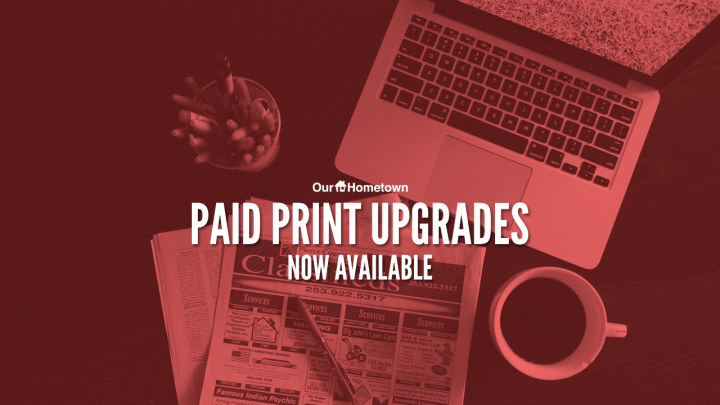

Recent Comments