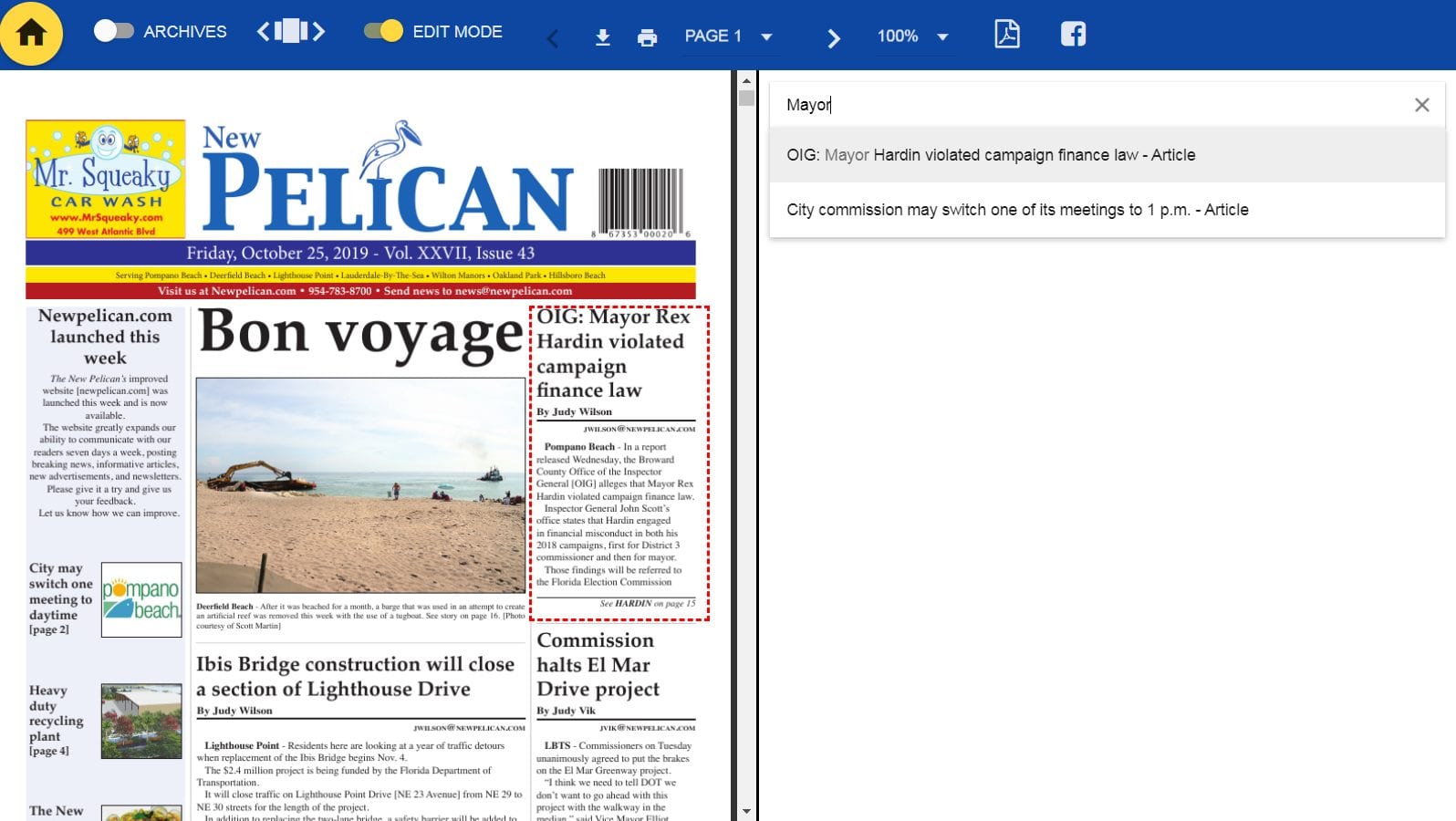Our-Hometown’s PDF Pageviewer allows you to tag content from a PDF page with story content from existing WordPress Articles. This way, anyone viewing the PDF could click an article headline and be presented with a full-text version of the article, creating a fluid interactive experience for readers.
For Full Service customers using our extraction service, this is automatically done by our software during extraction and processing.
For Self-Service customers and those not using our extraction service, this must be manually done after you add your PDF edition and stories. The process is outlined below.
Tagging PDF Edition with Articles
Before tagging your PDF Editions with Articles, you must first make sure that your PDF has been tagged with the proper Edition. Likewise, any Articles that you are going to link must be tagged with the same Edition as the PDF.
To begin:
- Open your edition in the PDF Pageveiwer & Click “Edit Mode” to enable edit mode. (Must be logged in as admin/staff to see the “Edit Mode” toggle)
- Click once at the corner of a story to start tagging. A red selection box will show up and follow your cursor. Click at the opposite corner of the story so that is it selected. (Do not click & drag — just click once to begin selection, and click a second time to end selection.)
- In the right hand side of the screen, a text box will appear.
- Begin typing the article title in the text box. If you don’t get a result, try using just some of the key words from the titles — For an article titled, “Fire on Elm Street” you might just search “Fire” and see if there are any results that way. This is because the online title can differ slightly from the print edition in some cases.
- Click “Assign Article” when you have found the correct match.
Repeat for each story that appears in the edition.
NOTE: Only stories that are tagged with the edition date assigned to the PDF will show up to be selected. If you try a few key words and still are unable to find the story, check to make sure the article was tagged with the correct edition date.