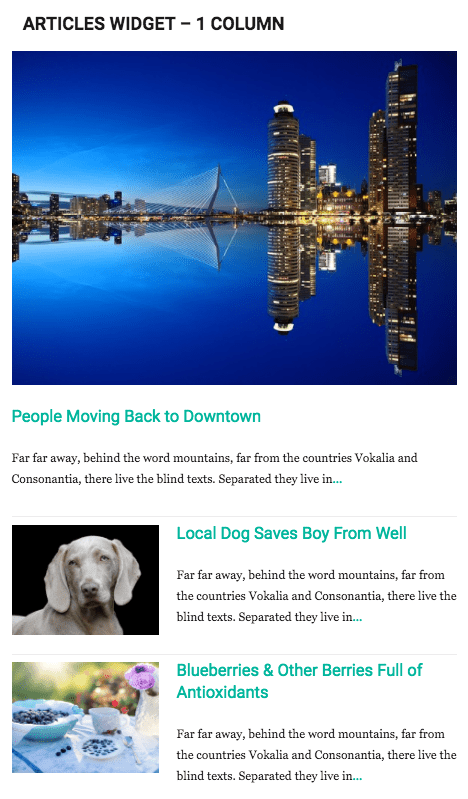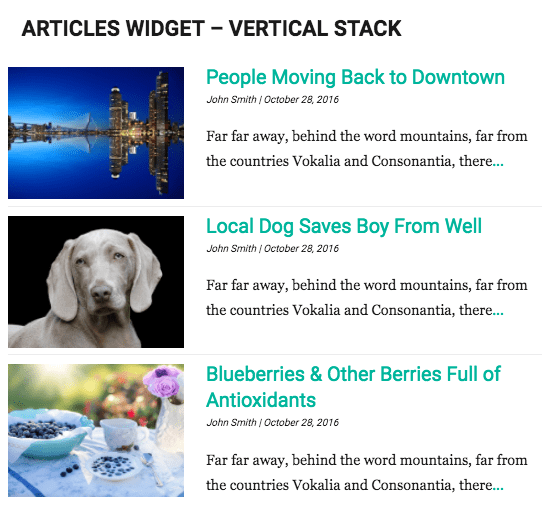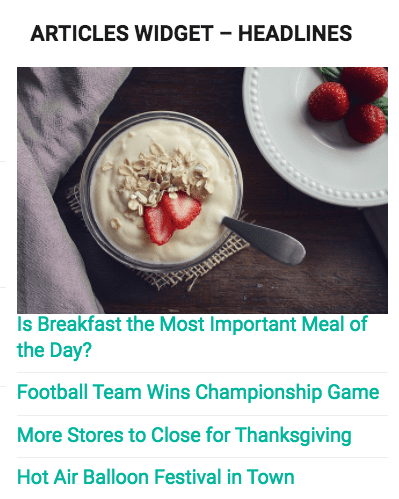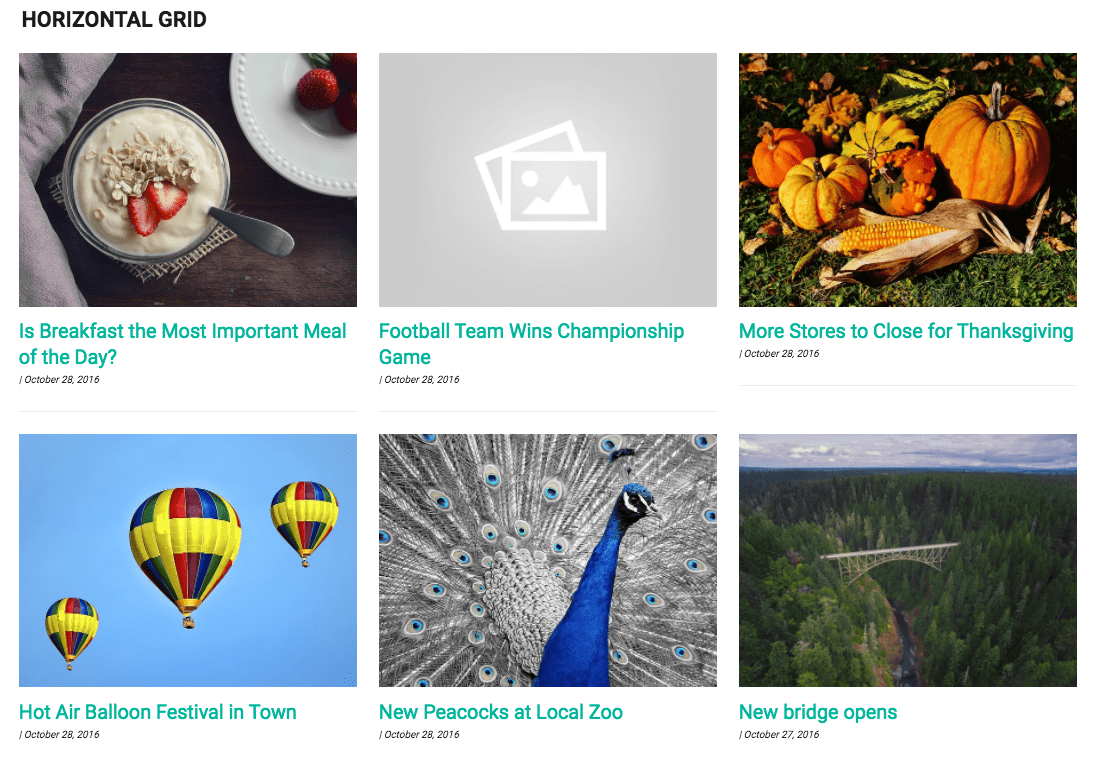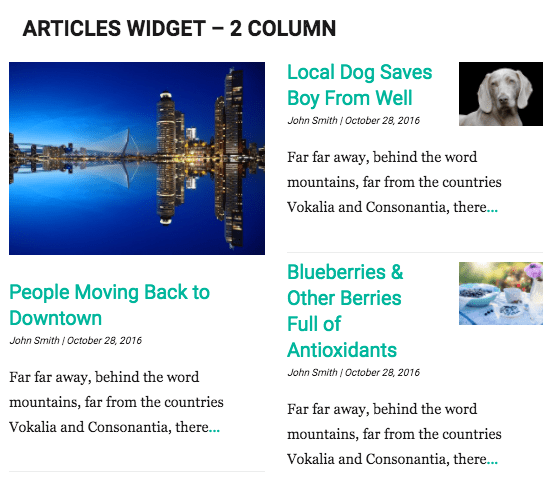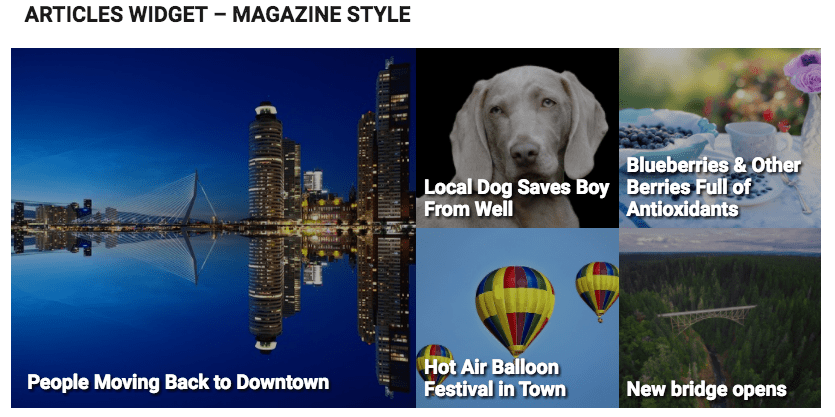The "articles widget" gives you many options for article layouts, as well as what information you want to display with your articles on the front page, giving you infinite possibilities for designing your front page.
Choose the articles widget from the "+ Add a Widget" button, in the widgetized area you are trying to place it.
Add the title you want to show above your article section in the "Title of Widget" section.
Then select the category of articles you want to display. The widget title will link to this category page.
Next choose how many articles you want to show.
Choose your style - see examples of each from the list below.
Learn More About Each Layout Style:
Then choose to display author names, the article's published date, and an excerpt from the article, choose how many words to use.
You can also choose to show the number of comments per article.
Lastly, decide where you want your thumbnails to display.
You can test out different styles without setting them live - sometimes you need to hit the "Apply" button at the bottom of the widget to update style changes.
To set your changes live, hit "Save & Publish" at the top of the Customize page.