Step 1.
- After importing your file into inDesign, go to "window > styles > character styles"
- Click "character styles" to open a window with the 4 character types that were labeled during the XML export.
- Use the character styles to apply changes throughout the document
- You can modify font styles in the stories individually, but universal styles save time overall
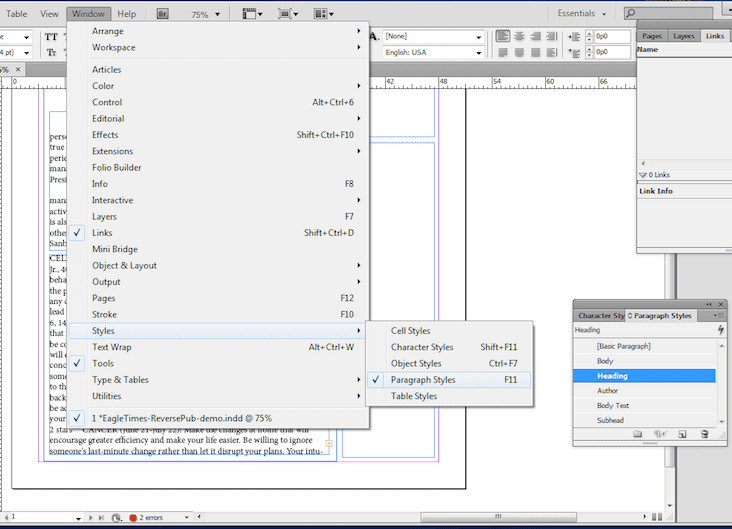
Step 2.
- Right click on the paragraph type you want to change.
- Click "Edit (paragraph type)" to open the style options.
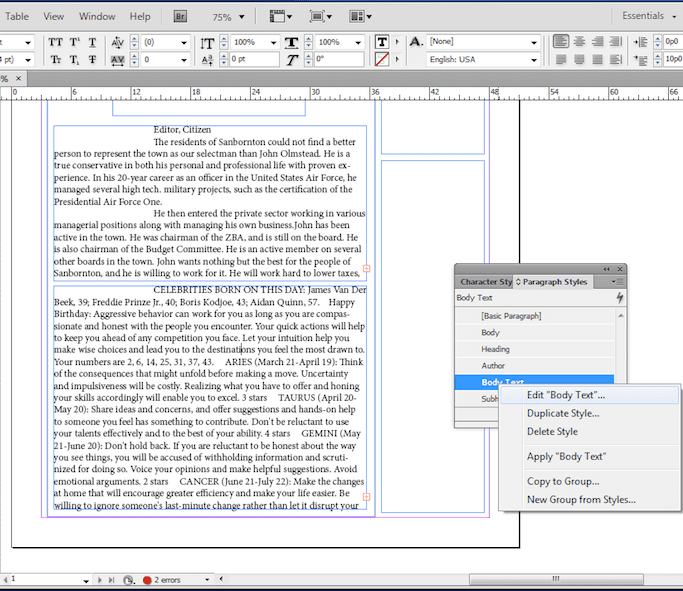
Step 3.
- Select basic character formats to control the font size, family, & style
- Click "OK"
- In this example, these changes will be applied to all headlines in the document
- Do the same for the subhead, author, & body text
- You can also set paragraph styles universally.

