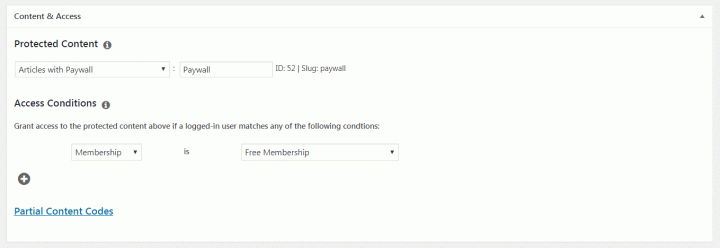Below we will demonstrate how to configure a Metered Paywall for Free Memberships. This is useful for sites who do not use a traditional pay-to-read model with an active paywall. It allows readers to view “X” amount of stories each month, then prompts them to register for a free account for unlimited access. Creating a free account adds them to a e-mail mailing list and collects their contact information to be use by the publisher to target readers for future marketing purposes.
1. Creating the Free Membership
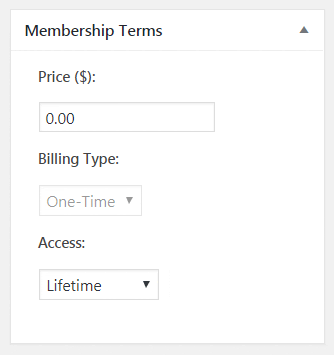 The first thing we need to do is create a simple, free membership with Lifetime access.
The first thing we need to do is create a simple, free membership with Lifetime access.
Enter the Membership Name, and then direct your attention to the Membership Terms box.
Make sure the Price is set to $0.00.
The Billing Type box will be grayed out, since there is price to bill.
The Access box should be set to Lifetime.
Add the Membership to a Group if necessary, or embed the membership form on a “Sign Up” or “Subscribe” page to allow visitors to access the subscription.
2. Turning on the Paywall
In order to protect articles from non-registered users, we have to turn on the “Paywall” — even though nobody is “paying” to access content in this scenario.
From the WordPress Dashboard, select Paywall Settings and choose “Protect All Articles.” Do not select any free categories unless specified by the customer.
As always, the paywall can take some time to apply to all articles. You may have to wait a few hours after turning the paywall “on” before you’re able to set up the Rules, which is the next step.
3. Creating the Rules for the Membership
We’ll need to create at least one Rule that tells the system to only allow visitors with an active membership to access articles.
From the WordPress Dashboard, locate Memberpress and select Rules from the sub-menu.
Click Add New to create a new rule.
Under Protected Content, select “Articles with Paywall” and type “Paywall” into the text box next to the drop down. Select the Paywall value when it appears.
Under Access Conditions, set the Type to “Membership” and then choose the membership you created earlier in Step 1.
Your Rule should look like this:
At this point, we now have a basic user registration system. Articles are all behind the paywall and the only ones who have access are those who have created a free account. Now, we have to turn on the Metered Paywall.
4. Enabling the Metered Paywall
Make sure the Metered Paywall Plugin is enabled.
Under Memberpress, choose the Metered Paywall tab.
Set the Number of Days to 30 (for a month) and the Number of Articles to the amount of articles you want non-registered users to be able to view.
Check the Display Remaining Views Popup option if you want to display a bar at the bottom of the page alerting the user to how many stories they have remaining before they must register for an account.
Your overlay should look something like this when finished: