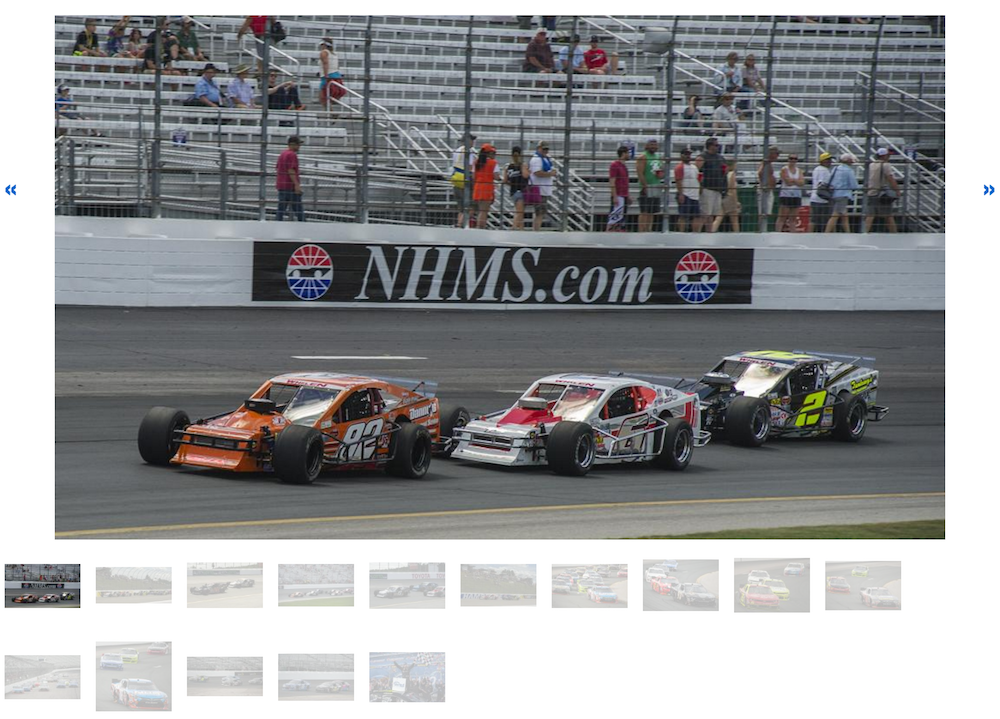
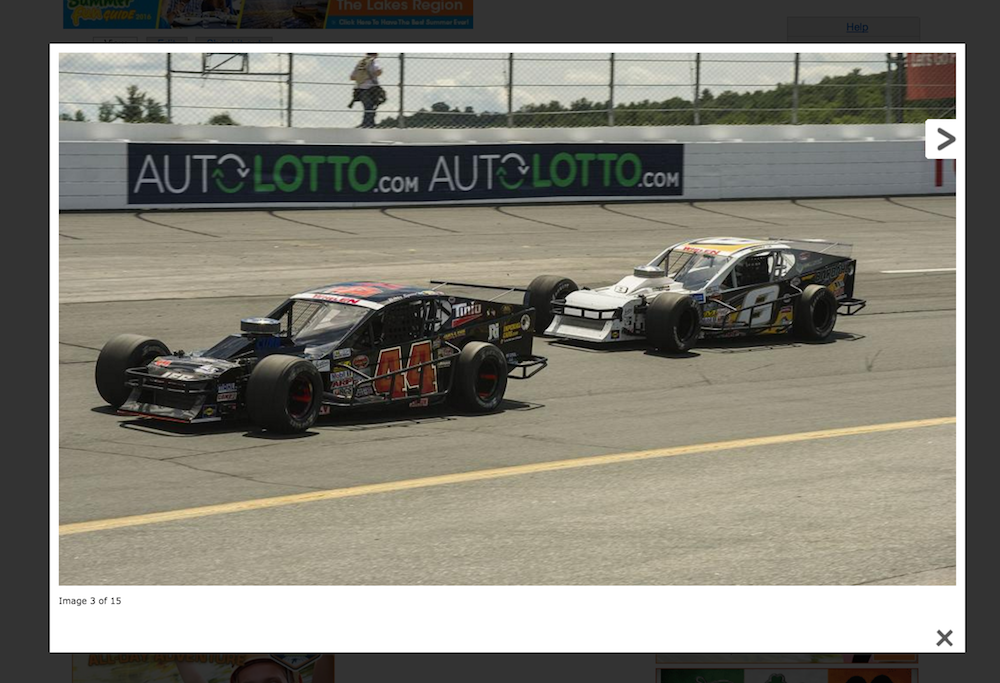
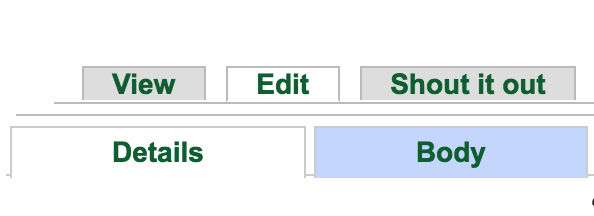
Step 1.
If you don't know if you currently have article galleries enabled, ask us! We will get them enabled on your site if you request it.
If you do have article galleries enabled, login & navigate to the article where you want to add a gallery.
This slider gallery will show at the very top of your article. If you click the image, you'll get a pop-up gallery as you see above in the image on the right.
To add, go to the Edit tab, and then make sure you are on the Details tab.
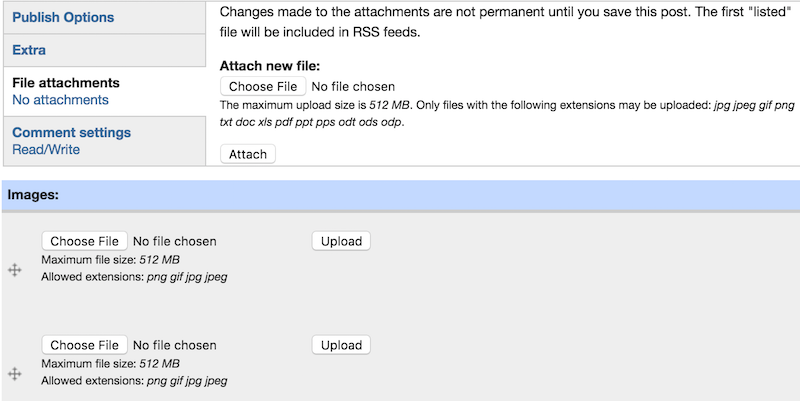
Step 2.
Scroll to the bottom of the Details section, where there will be a gray menu on the left hand side.
Select File Attachments from this menu.
Here, you can upload as many images as you want in your image slider gallery.
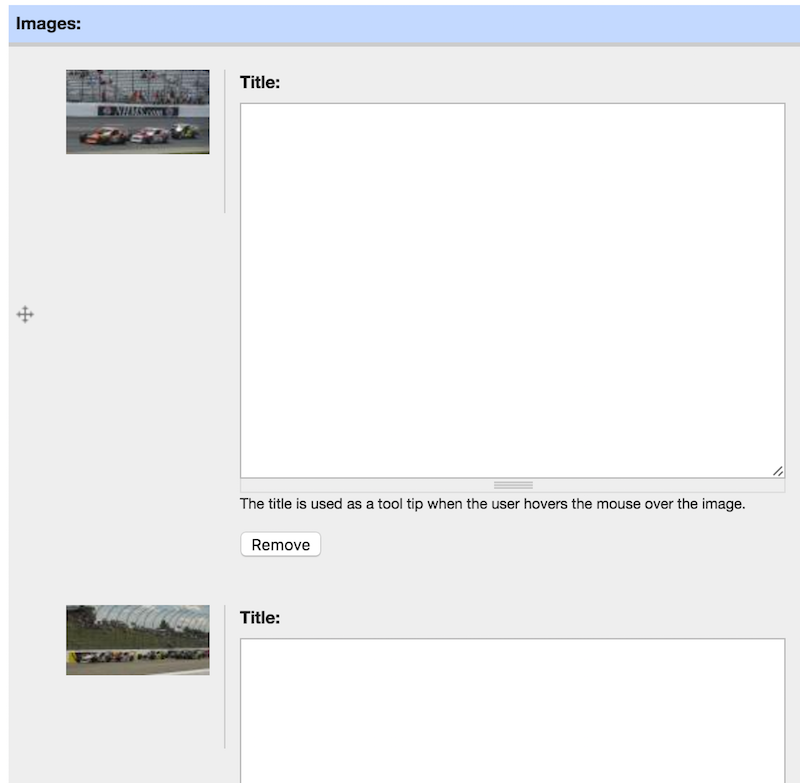
Step 3.
If you want to add additional information to the photo, add it in the "Title" section next to each photo.
This information will show below the photo in the slider as well as in the pop-up you'll see if you click on the photo.
Be sure to save your changes by clicking the "Save" button.
